Month: July 2021
How To Fix TikTok Notifications Not Working
How To Fix TikTok Notifications Not Working
TikTok’s growing popularity has made it one of the most popular video-making apps on Google Play and the App Store. It’s popular because it’s simple to use, entertaining, and allows you to express yourself through short, amusing videos.

The software notifies you whenever one of your videos receives a new like or remark. What if you have a favorite TikToker whose updates you can’t miss? You can be notified whenever they make a new post. If this feature isn’t functioning for you, we have a few suggestions.
What Notifications Does TikTok Offer?
Notifications are one of the many services and features available on TikTok. Unlike other social media sites, you can choose which activities you want to be notified about and turn off notifications for those you don’t want to hear about.
Let’s start by reviewing TikTok’s notifications:
- Likes
- Comments
- New Followers
- Mentions
- Direct Messages
- New videos from those you’re following
- Suggested videos
- LIVE Video recommendations
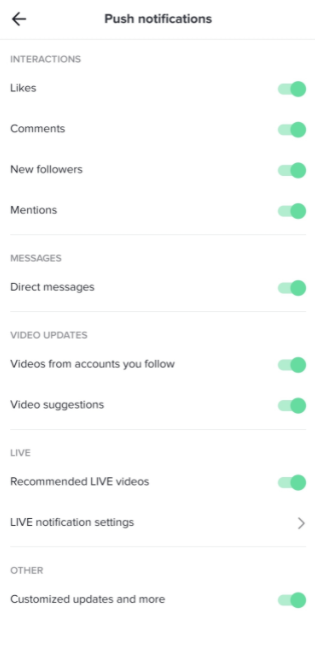
How to Turn TikTok Notifications On
To begin, make sure your TikTok notifications are turned on. There are a couple of locations to check. We’ll start by showing you how to make sure notifications are turned on in the TikTok app. Then, on your Android or iOS smartphone, we’ll teach you how to make sure they’re turned on.
Follow these instructions to use the TikTok application:
1. In the lower left-hand corner, press on “Me” icon. Then, in the upper right-hand corner, press on the three vertical dots.
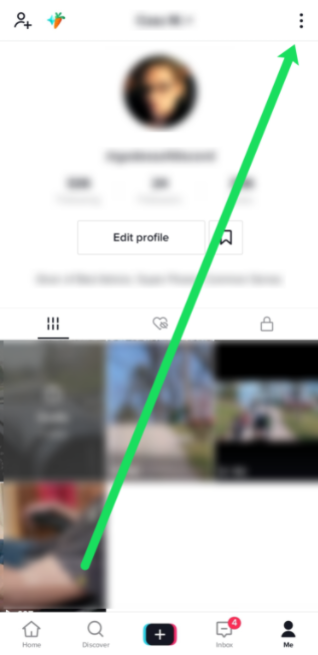
2. Press on ‘Push notifications.’
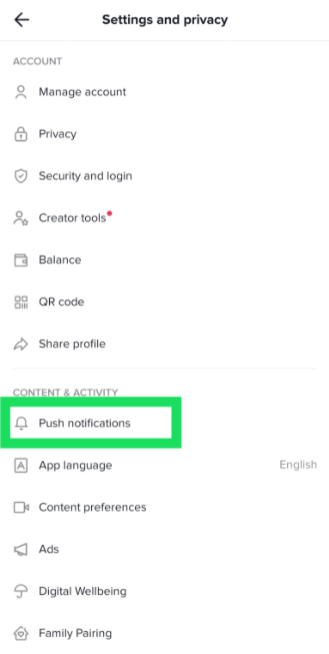
3. Turn on the notifications.
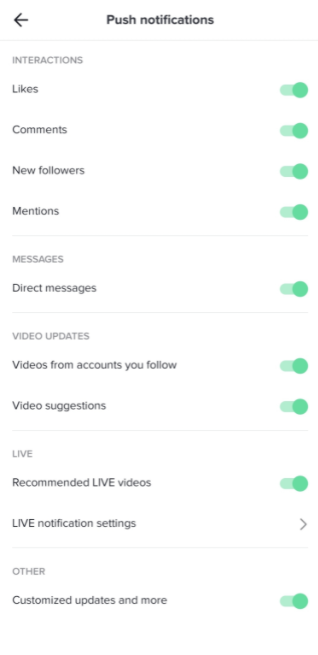
You’ll want to check your phone’s notifications if all of your notifications are turned on. Android users can access the ‘Apps’ option by swiping down from the top of their screen. Then, in TikTok, scroll down and tap on ‘Notifications.’ Check to see if it reads ‘Allowed.’
TikTok notifications may also be viewed in the Settings app for iOS users. After tapping on ‘TikTok,’ go to ‘Notifications.’ Toggle the ‘Allow Notifications’ switch to the green position.
What If Notifications Are Not Working?
You’ll be notified whenever this user uploads a new video from now on. But what if you enable this functionality and it doesn’t work?
Here are a few alternative solutions.
1. Pending Updates
For pending updates, go to the Google Play Store or the App Store. When you miss a few updates, an app may begin bugging.
2. TikTok Notifications Not Allowed
Make sure your push notifications are turned on in the app’s notification settings.
3. Phone Notifications Not Allowed
Check your phone’s notification settings to determine to see if they allow TikTok to send you notifications.
4. Turn Off the Feature and Try Again
Move to the desired user’s profile and turn off the post notifications feature, then turn it back on. It could have been a temporary bug. To make sure this feature is working, try it with some other profiles.
5. Reinstall the App
In some circumstances, reinstalling the TikTok app can assist. It’s possible that a bug occurred during installation, causing some of the app’s functions to malfunction.
6. TikTok May Be Down
You should be patient if this is the case. Because every feature requires frequent updating, any issues with post notifications or other functionality may only be temporary.

Checking the Notification Settings in TikTok
Here’s a brief tip on how to see if your notifications are turned on. Start with the app’s notification settings before moving on to the next step of troubleshooting. Follow these easy steps to get started:
1. On the device, open the TikTok app.
2. In the bottom right corner of the Home screen, press on Me.
3. Press the three-dot icon in the top right corner when you’ve opened your profile.
4. Select Push notifications in the General section.
5. Move the toggle for all the interactions you want to receive notifications for. The toggle becomes green when it’s turned on.
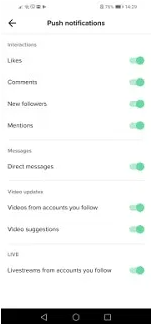
You can select what you want to be notified about in this section, such as new Likes, Comments, Followers, Mentions, Direct Messages, and more.
If you change your mind and want to turn off the notifications, repeat the steps above, but switch the toggle to the opposite side in the final step.
Allow Notifications on Your Smartphone
It’s not always the app that’s messing with your notifications; sometimes it’s an issue with your phone. If TikTok notifications are enabled, do the following:
1. Select Settings from your Home screen.
2. Pull to find Apps and press to open.
3. Press on Apps or Manage Apps, depend on which phone you are using
4. Pull to find TikTok on the list or you can type TikTok in the search bar.
5. Press to open TikTok details and select Notifications.
6. Ensure to flip the toggle button next to Allow notifications to on.
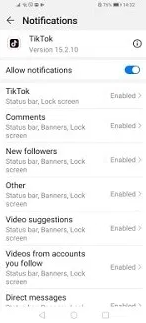
Stay up-to-Date
If you don’t want to miss any information from your favorite accounts, post notifications are a valuable function. When they don’t work, it’s inconvenient, but these fixes will help you remedy the problem.
Have you made your favorite video creators’ TikTok post notifications enabled? Are they effective? Let us know what you think in the comments area.
How To Log Into Multiple TikTok Accounts On Your Phone
How To Log Into Multiple TikTok Accounts On Your Phone
TikTok has developed a massive user base since its inception in 2016. However, as a result, it is becoming increasingly difficult to “trend” on the network. As a result, having many TikTok accounts would be fantastic.
People had been complaining for a long time until the TikTok staff finally listened. Thankfully, you can now have many TikTok accounts. There are a couple caveats, though, which aren’t widely known.
Read on to learn everything there is to know about them, as well as how to create several TikTok accounts without using any third-party programs.
Create a TikTok Account
Let’s pretend you don’t have a TikTok account and walk you through the full procedure from scratch. First and foremost, get TikTok for your device from the official app store. Use the Google Play Store if you’re an Android user. Use the App Store instead if you’re using an iPhone. Even if you already have an account, make sure you have the most recent TikTok update. You won’t be able to have numerous accounts if you don’t do so.

Lastly, to log into TikTok (for the first time), follow these instructions:
1. Go to the TikTok app on your phone.
2. In the lower right-hand corner of the home page, tap the button that says Me. This will open the Sign Up window for you.
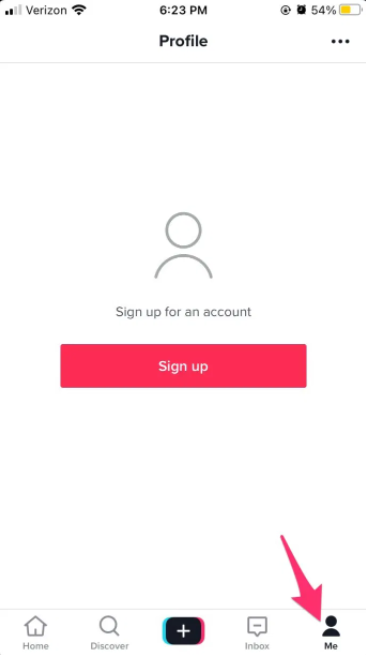
3. At the bottom of the window, choose Sign Up.
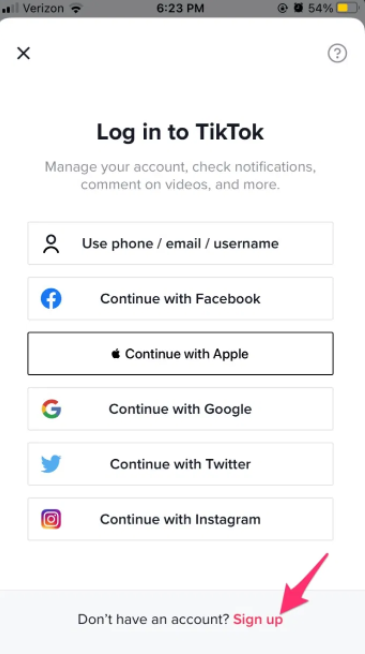
4. You can sign up using your email address, phone number, or any of your social network accounts (Twitter, Instagram, or Facebook). Choose any approach you ưant, but keep in mind your decision. It’ll help you in creating your future account next time.
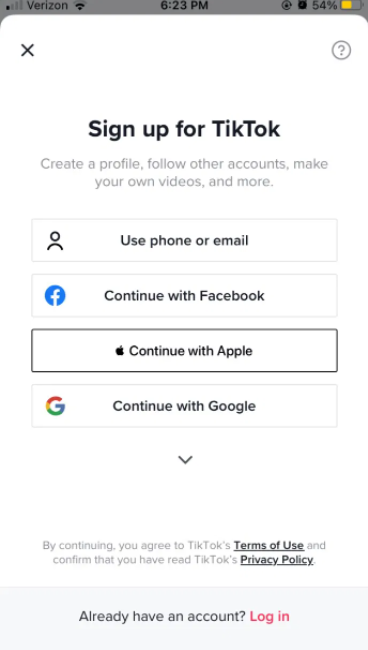
5. Please provide a valid birthday (you need to be 13 or older).
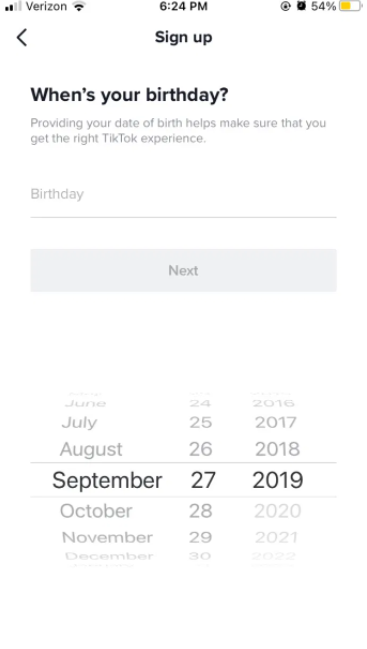
6. Once you’re done, press Next.
7. Verify your account by entering your email or phone number. Check your inbox for an email from TikTok, and click the link to confirm your account. (Or, if you used a phone number, check your SMS for a verification code)
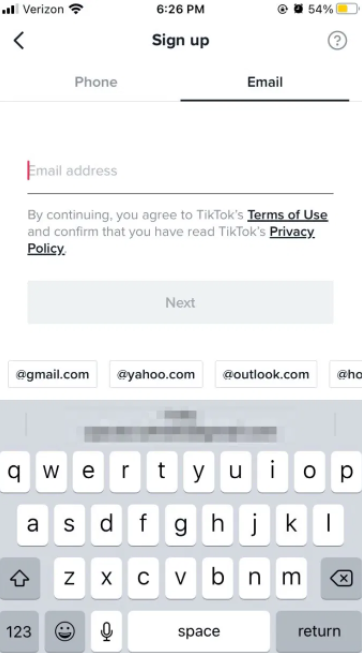
8. Once you’re finished, create a password and confirm the prompt.
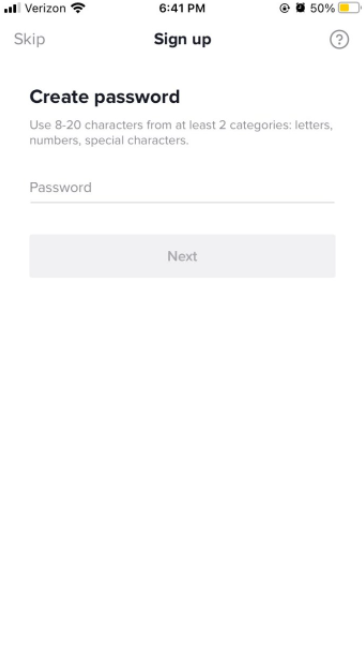
9. Lastly, you must complete a simple Captcha to prove that you are a human.
How to Log Into Multiple TikTok Accounts
It was simple to create your first account, wasn’t it? Before continuing, make sure you have the most recent version of TikTok if you skipped the first section. When you’re ready, go through the following steps to set up your second TikTok account:
1. Log into your TikTok account (your first account). Simply open the app on your phone and enter your login information. They’ll be saved, and future logins will be automatic.
2. In the bottom-right corner of TikTok’s main screen, tap on your profile symbol (Me).
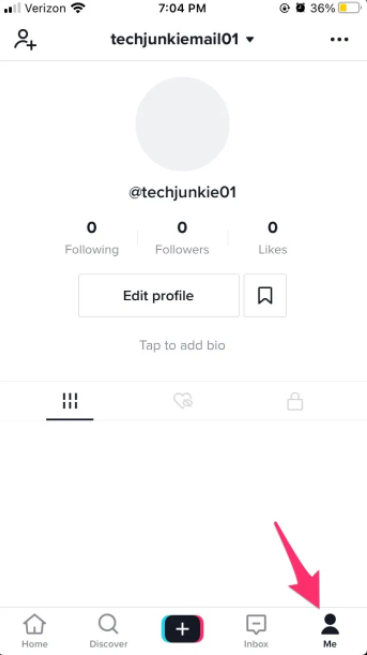
3. In the top center of your screen, press on your account name.
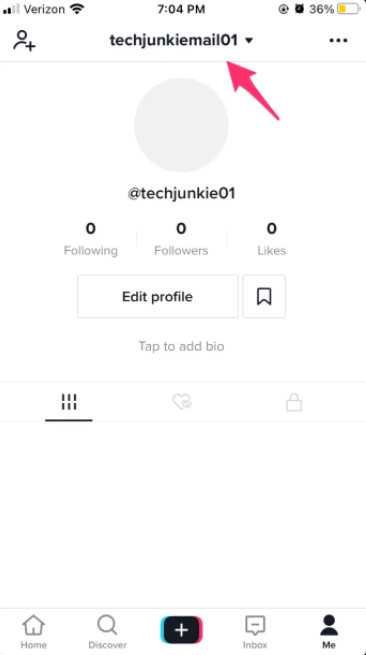
4. To add an account, press the Plus icon.
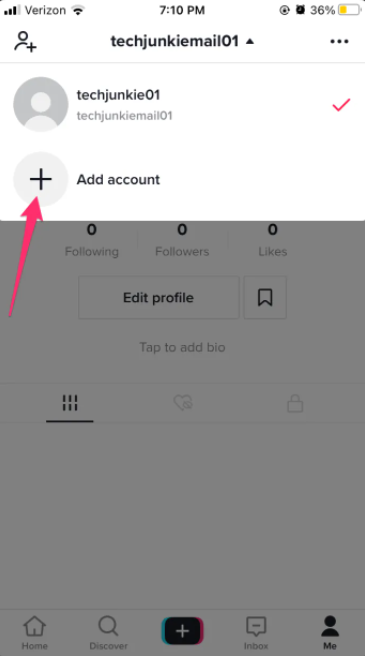
5. The signup process will remain the same as before. Instructions can be found in the previous section. Now comes the crucial part: make sure you use a different email address or mobile phone number when signing up. It doesn’t really matter how you sign up as long as you don’t use the same information like the last time.
Important Tips
You should now have two TikTok accounts that work on the same device if you followed our advise. As previously stated, don’t use the same phone number or email address, and you’ll be fine. Because you may easily create free email accounts, we recommend using an email to join up for the second time.
The process will be significantly easier if you already have many email accounts. It’s important to note that you can only have five accounts at a time (at the moment of writing).
If you create several accounts on the same device, your profile will be recognized as a business account. This means your account will be deprioritized, which can only be avoided by gaining more traction. If you pay for adverts on your profiles, that won’t happen.
If you don’t run a business or aren’t an entrepreneur, make sure you use numerous devices if you want to create various TikTok profiles (separate accounts on each device).
How to Log In Your Other TikTok Accounts
Lastly, you can use this method to access your additional TikTok accounts. It’s very simple; just follow these steps:
1. Launch TikTok on your device.
2. Press on Me (profile).
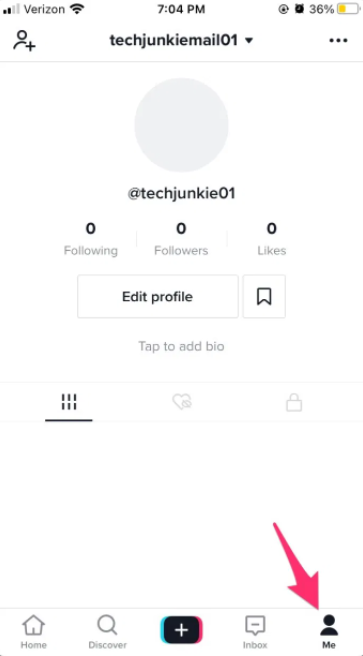
3. At the top of the screen, press your account name.
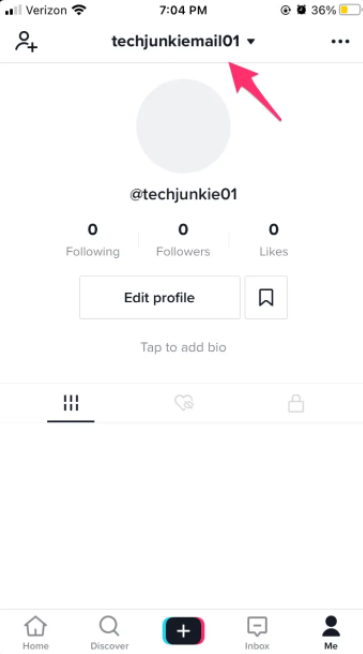
4. This will switch you to a dropdown menu with all your accounts. Choose to which one you want to log in.
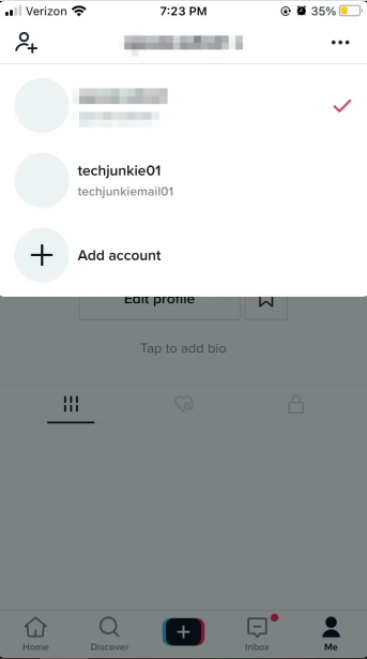
5. You can edit your profile to change your username when you log into the other account. To validate your email, hit the three dots in the top-right corner of the page and select Manage Account.
That should suffice to get you up and start with several TikTok accounts.
More Is Always Better Than One
I Hope, you found this article to be useful and that it supplied you with all of the information you required. Always remember to keep your accounts on distinct phone numbers or email addresses, and if possible, on separate devices.
Do you have a lot of TikTok accounts? Are you utilizing them for pleasure or for work? Please share your thoughts in the comments box.
How To Install Reolink App on PC – Windows 10/8/7
In this tutorial, learn how to download and install Reolink app on Windows PC or Laptop. You can install Reolink app on PC for free if you use Bluestacks. This emulator allows you to play the free Android version on your computer.
How To Install Magicplan App on PC – Windows 10/8/7
In this tutorial, learn how to download and install Magicplan app on Windows PC or Laptop. You can install Magicplan app on PC for free if you use Bluestacks. This emulator allows you to play the free Android version on your computer.
How To Install TP-Link Tether App on PC – Windows 10/8/7
In this tutorial, learn how to download and install TP-Link Tether app on Windows PC or Laptop. You can install TP-Link Tether app on PC for free if you use Bluestacks. This emulator allows you to play the free Android version on your computer.
How To Install KMPlayer App on PC – Windows 10/8/7
In this tutorial, learn how to download and install KMPlayer app on Windows PC or Laptop. You can install KMPlayer app on PC for free if you use Bluestacks. This emulator allows you to play the free Android version on your computer.
How To Install Funimate App on PC – Windows 10/8/7
In this tutorial, learn how to download and install Funimate app on Windows PC or Laptop. You can install Funimate app on PC for free if you use Bluestacks. This emulator allows you to play the free Android version on your computer.
How To Install Stop Motion Studio App on PC – Windows 10/8/7
In this tutorial, learn how to download and install Stop Motion Studio app on Windows PC or Laptop. You can install Stop Motion Studio app on PC for free if you use Bluestacks. This emulator allows you to play the free Android version on your computer.
How To Install Intro Maker App on PC – Windows 10/8/7
In this tutorial, learn how to download and install Intro Maker app on Windows PC or Laptop. You can install Intro Maker app on PC for free if you use Bluestacks. This emulator allows you to play the free Android version on your computer.