How To Install Visual Studio Code on Android Phone
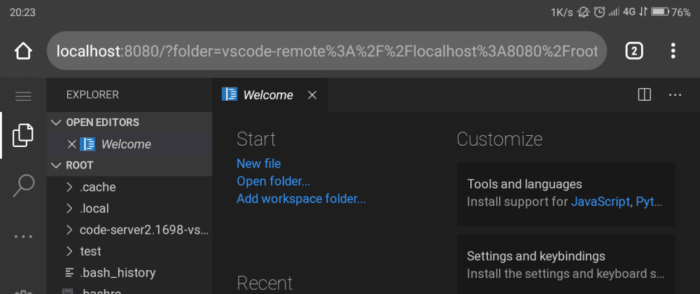
In this tutorial, learn how to install and run VsCode i.e Visual Studio Code on your Android Phone. It will be like same PC version of VsCode and it will you help in your coding journey without having any PC.
To begin, you need to download and install the below-required files:
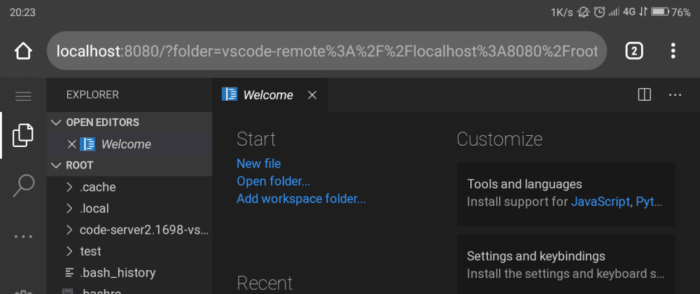
How To Install and Run VsCode on Android phone (Visual Studio Code)
Step 1. Install Ubuntu in Termux:
a) Install Termux on Android.
b) Run the following Commands:
apt-get update
apt-get upgrade
c) Excute the command given here “pkg install wget openssl-tool proot -y && hash -r && wget https://raw.githubusercontent.com/EXALAB/AnLinux-Resources/master/Scripts/Installer/Ubuntu/ubuntu.sh && bash ubuntu.sh”
Now CLI of Ubuntu has installed in Termux. You can now launch Ubuntu with the “./start-ubutun.sh” script.
Step 2. Install VsCode in Ubuntu
a) Go to the Ubuntu terminal, run the following command to grab the VsCode editor:
wget https://github.com/cdr/code-server/releases/download/2.1698/code-server2.1698-vsc1.41.1-linux-arm64.tar.gz
b) After that, extract it with the following:
tar -xvf ./code-server2.1698-vsc1.41.1-linux-arm64.tar.gz
Now, you have the editor extracted.
c) The files are no more in an executable format, they need to be placed in a /bin folder for you to have the ability to call it. Run the following command:
cp ./code-server2.1698-vsc1.41.1-linux-arm64/code-server /bin
Now you can call the editor by running “code-server” any where in your terminal and you will be able to use it. It is served on localhost:8080.
Notes: Each time you open it, you’ll see a new password and it can be annoying. Thus s set a password in our environment variables.
export PASSWORD=”(your_password)”
That’s about it.