In this tutorial, learn how to display and control your Android device with GenyMobile Scrcpy on PC or Laptop (Windows 10/8/7).
What is GenyMobile/Scrcpy (v1.13)?
This application offers display and control of Android devices connected on USB (or over TCP/IP). It does not require any root access. It works on Windows, GNU/Linux, and macOS.
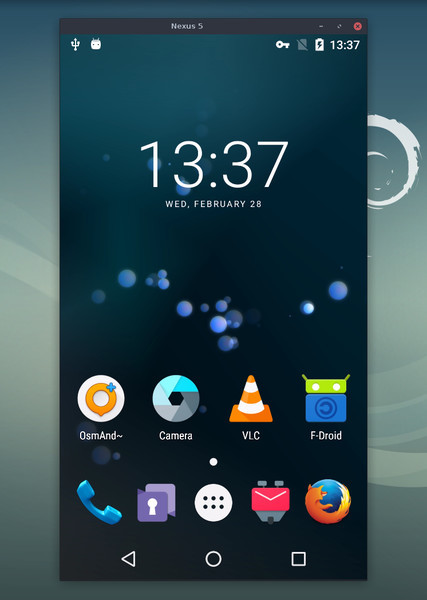
Main Features of GenyMobile/Scrcpy (v1.13):
– lightness (native, displays only the device screen)
– performance (30~60fps).
– quality (1920×1080 or above).
– low latency (35~70ms).
– low startup time (~1 second to display the first image).
– non-intrusiveness (nothing is left installed on the device).
Download GenyMobile/Scrcpy For Windows 10/8/7
You can download the app from this source.
It’s a zip file which is for the 64-bit Windows operating system.
How to Setup GenyMobile Scrcpy Display and Control Android Device from PC/Laptop (Windows 10/8/7) (Screen Mirroring)
Step 1. First, download GenyMobile/Scrcpy for Windows 10/8/7 click here.
Step 2. Once the file is downloaded, browse to the folder that contains the “scrcpy-win64-v1.13.zip” file, copy/move this file where ever you feel comfortable with using the command prompt. For example, we go to our C drive and we create a folder with the name SCRCPY. In this SCRCPY folder, move/copy the scrcpy-win64-v1.13.zip file and then extract this zip file here.
Step 3. Now, you need to run the scrcpy.exe executable using Command Promt.
1. Connect an Android to your Windows PC via the USB cable.
The Android device requires at least API 21 (Android 5.0). Make sure you enabled ADB debugging on your device.
2. Start a Command Prompt as Administrator.
3. Once your Command Prompt opens, you can CD to the directory where your SCRCPY.
CD C:\SCRCPY\scrcpy-win64-v1.13
4. Once you are inside your SCRCPY folder, type “SCRCPY” and press Enter.
All done! You can see your Android phone which is mirrored on your Windows PC.
If you want to run SCRCPY from anywhere from your Windows operating system, you just need to set this path (C:\SCRCPY\scrcpy-win64-v1.13) to your environment variable.
That’s about it.