Where to Download Windows 7 ISO Legally
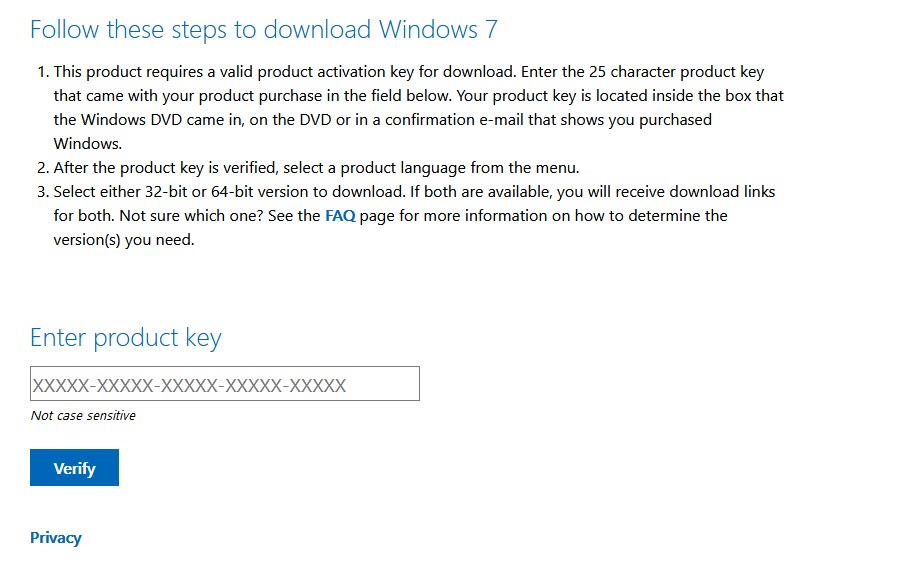
In this article, learn how to download the Windows 7 SP1 ISO directly from Microsoft’s Website. The only catch is that you’ll need a valid product key in order to download the file–and OEM keys (like the one that came on a sticker under your laptop) won’t work. If that’s you, go to the next section.
How To Download the Windows 7 SP1 ISO Directly From Microsoft’s Website
If you do have a valid retail key, following these steps:
1. Visit the Windows 7 download page, type your product key, and then click “Verify” to start the download process.
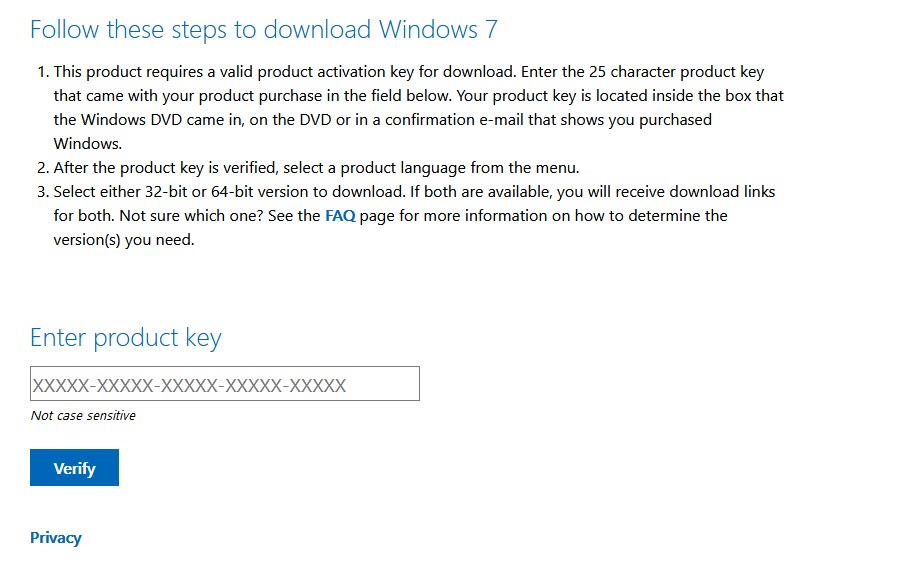
2. After your product key is verified, choose the product language you want to download. Click “Confirm”.
3. After that, select whether you want the 32-bit or 64-bit version of Windows 7.
Keep in mind that download links generated by the page are only valid for 24 hours.
After downloading the Windows 7 SP1 ISO file, you can burn it to a DVD by right-clicking it in Windows Explorer and clicking “Burn disc image” to burn it to a disc. If you want to install Windows 7 from a USB drive, the best method is to use the Rufus tool to put that ISO file onto a USB drive.
Download Windows 7 ISO Using a Free Third-Party Tool
Moreover, you can also use the tool to download ISOs for certain versions of Microsoft Office.
1. To begin, visit this site and download the Microsoft Windows and Office ISO Download Tool. It’s a portable tool and it’s free, hence there’s no installation.
2. Run the executable file. In the main window, select Windows 7.

3. Click the “Select Edition” and then select the edition you want.
4. After you choose the edition you want to download, click “Confirm.”
5. After that, select the product language from the drop-down menu. Click the “Confirm” button under the language drop-down menu.
6. Lastly, select whether to download the 32-bit or 64-bit version of the product.
That’s it.