Save YouTube Videos to Your Camera Roll
Save YouTube Videos to Your Camera Roll
What to Know:
Install Documents by Readdle on iOS, open y2mate.com then and search for the YouTube video you’d like and press Download video.
Go to Chrome on Android, open y2mate.com then and search for the YouTube video you’d like and press Download video.
You can edit, share, and post a YouTube video to another website or app after downloading it to your camera roll.
How to save YouTube videos to your camera roll is explained in this post. The steps are applicable to both iOS and Android smartphones.
How to Save YouTube Videos to Camera Roll on iOS
You’ll need to install an app called Documents by Readdle to save YouTube videos to your iPhone, iPad, or iPod
touch’s Camera Roll for offline viewing. This app has a built-in online browser that can save video files to your
smartphone, which is something that other iOS web browser apps can’t accomplish.
1. Open Documents by Readdle after you’ve downloaded and installed it on your iOS device.
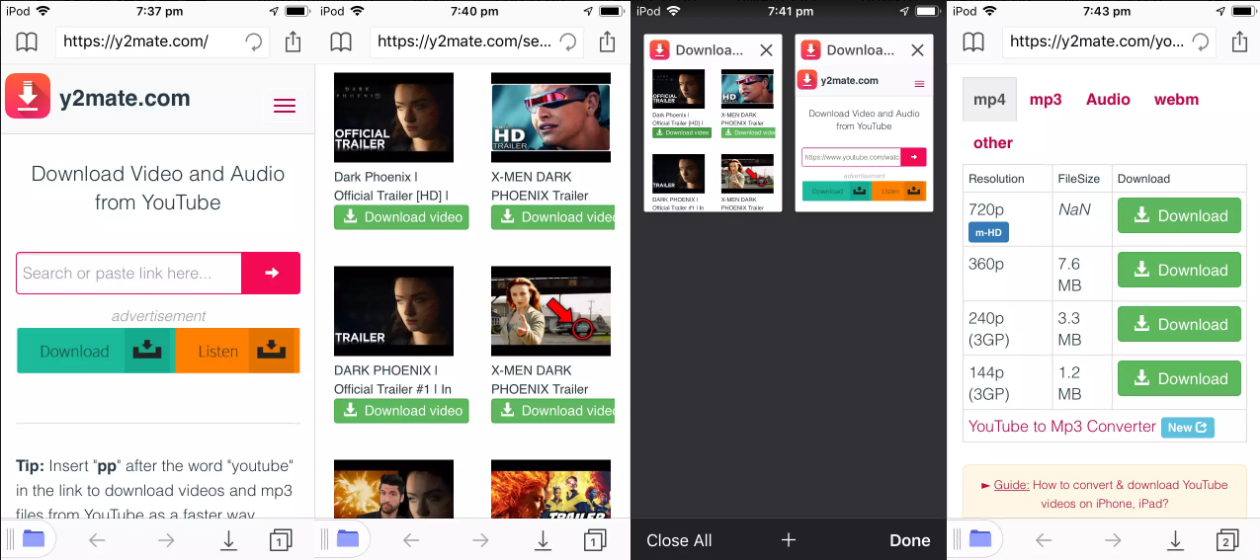
2. In the lower-right corner of the screen, click the compass icon.
3. Go to y2mate.com in the address bar at the top of the screen and click the blue Go button. This will take
you to the y2mate app’s website.
4. A search bar will be available on the y2mate website. By entering in your desired phrase or word and
clicking the red arrow button, you can find the YouTube video you want to save. As you enter, search results may
display.
5. Below the search bar, a number of YouTube videos will show. Below the video you wish to download, tap
the green Download video button.
6. To locate and choose the tab that was just opened, use the tab button at the bottom right of the app.
Note: All of this must be accomplished through the Documents by Readdle app. Throughout this
process, do not exit the app.
7. Pull down in this second browser window until you see green Download buttons and a chart with a list of
video resolutions. After you’ve chosen your preferred resolution, click the green Download movie button to the right
of it.
Watch out!
Only these green download buttons should be used. Any other link or graphic on this page that says
“Download” is most likely an ad attempting to deceive you. Interacting with these advertising may result in the
installation of malware on your device or the theft of your personal information.
8. From the pop-up window, select Download.mp4 and give the file a name. You can also choose an
alternative download location here if you want to.
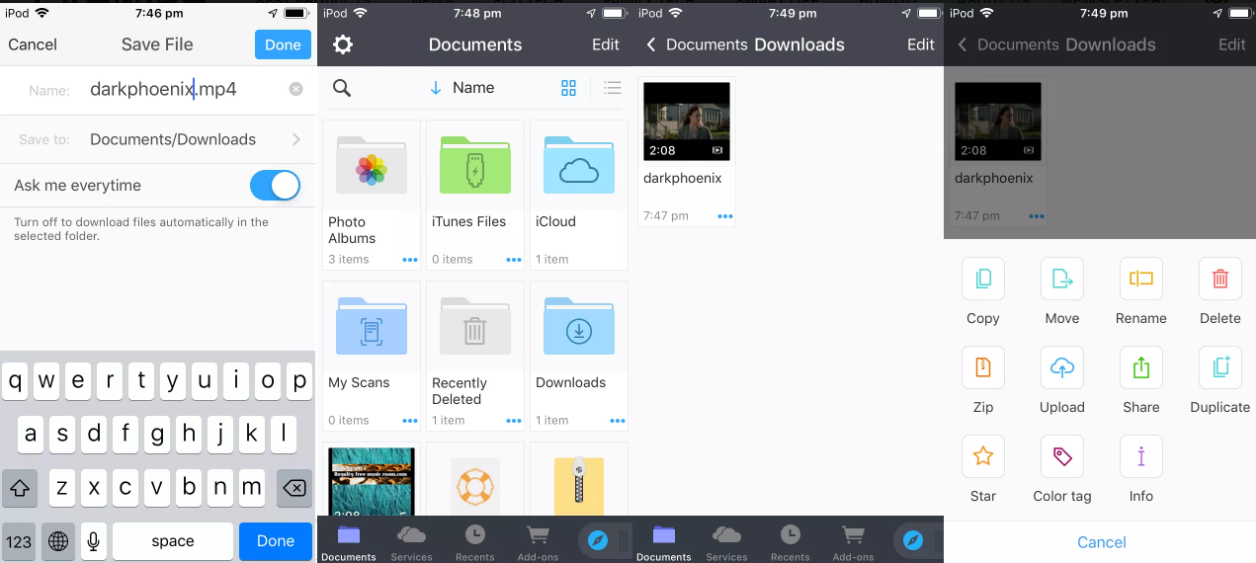
9. To begin downloading the YouTube video, click Done at the top.
10. In the lower-left corner, press the folder icon.
11. Choose Downloads.
12. You should be able to see the video you downloaded. Click the three small dots underneath it when it’s
completed downloading.
13. Choose Copy.
14. Select Photos. You’ll be prompted to give Documents by Readdle access to the Photos on your device. Approve this request for access.
15. Select Copy. Your video will now be accessible through your device’s iOS Photos app.
How to Save YouTube Videos to Your Camera Roll on Android
You don’t need to install any additional apps on your Android device to download YouTube videos.
1. On your Android device, open the Google Chrome web browser.
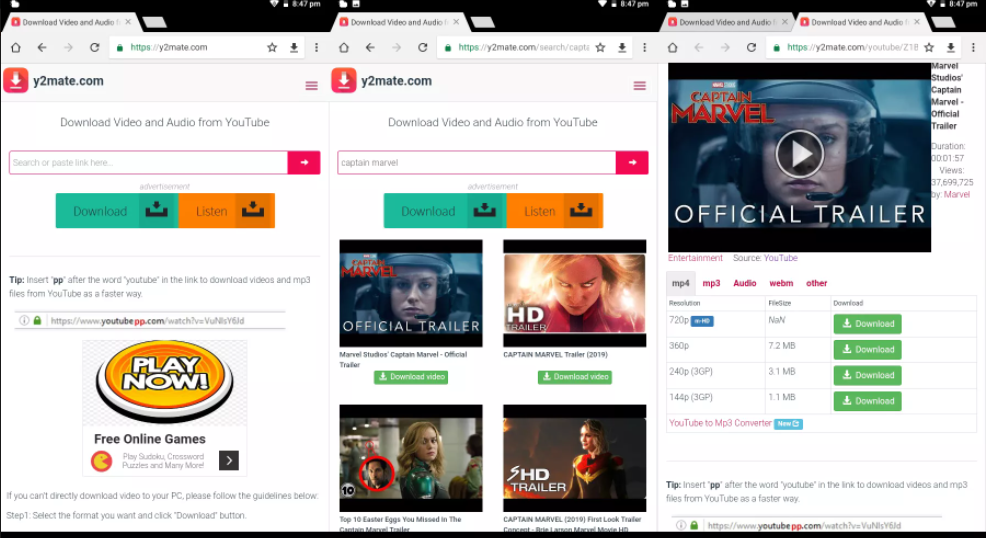
2. Open y2mate.com.
3. Search for the YouTube video you want to download in the website’s search bar. Search results should
appear automatically beneath the search bar as you write.
4. When you see the video you want to download, tap the green Download button underneath it.
5. The linked YouTube video will open in a new browser tab, with numerous download options for various
quality sizes below it. The higher the resolution number, the better the image quality and the larger the file size will
be in general.
6. Next to the version you want to download, tap the green Download button.
7. Select Download.mp4 . Your device will now save the video.
8. Go to the Files app to find your files.
9. Select Downloads. Your video should be in this folder. You can now share it on social media, email it to
a friend, or watch it on your computer while you’re not connected to the internet.
Why You Should Save YouTube Videos to Your Camera Roll
Downloading YouTube videos to your iOS or Android smartphone has various advantages:
You can watch the videos even if you’re not connected to the internet. This is particularly useful when traveling.
When watching the video, you will not see any advertising.
You may quickly transmit the movie to others via email or an app for them to see.
You can edit the downloaded movie to make small clips of specific shots or scenes.
Why You Shouldn’t Download YouTube Videos to the Camera Roll
Before you download a YouTube video, there are a few things to consider:
Many YouTube videos are copyrighted and therefore illegal to download. The copyright status of a video can be
checked in the video’s description on YouTube.
When you download a video, you won’t see any advertising, which means that none of your views will help the
video’s creator financially.
If you plan to post a downloaded YouTube video to another website, please remember that this is typically
frowned upon and may result in your account being canceled on that site.