- OS: Microsoft Windows 7 and above.
- Processor: Intel or AMD Processor.
- RAM: Your PC must have at least 2GB of RAM. (Note that having 2GB or more disk space is not a substitute for RAM)
- HDD: 5GB Free Disk Space.
- You must be an Administrator on your PC.
- Up to date graphics drivers from Microsoft or the chipset vendor.
How To Download & Install the New BlueStacks on Windows 10, 8.1, 8 & 7
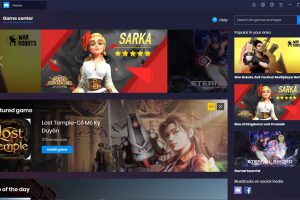
In this tutorial, learn how to install the New BlueStacks in Windows 10, 8.1, 8 & 7.

BlueStacks 4 for Windows 10, 8 ,7
BlueStacks 4 launched a while ago and is undoubtedly the best Android Gaming Platform for Windows PC. It gives 6X faster Gaming performance compared to any mobile on earth.
Yes, you read that right. Hence, if you’re a mobile gaming enthusiast, you must try playing your favorite mobile games on PC with the New BlueStacks.
You may also like: How to Install APK in BlueStacks App Player
Here’s a quick walkthrough of the Installation Process for Windows 10, Windows 8.1, Windows 8 and Windows 7:
Step 1. Downloading BlueStacks
Download Bluestacks for Windows here: https://www.bluestacks.com/download.html.
You can either choose the installer you want(32/64 bit versions of Windows, Mac, and Android) from the options on the right side, or let BlueStacks auto-detect the right installer for you according to the OS you are using.
Once the download has finished, run the downloaded file to begin the installation process.
Step 2. Installing BlueStacks
Click on the Install Now button to begin the installation process.
(Optional) You can select a desired location for the Install by Clicking on the Customize Installation option.
The Micro Installer will now download all the necessary files. The great thing about this new way of downloads is that the Micro Installer will continue the download even if it fails the first time around.
All you need to do now is sit back and enjoy while BlueStacks is automatically downloaded, extracted, and installed. This should take a couple of minutes depending on your PC Specifications.
The BlueStacks Engine will automatically fire up and you will now be prompted to complete a one-time initial Setup process.
Step 3. Setup and Downloading your First Game
When prompted, log in to your existing Google account or create a new one to get started.
Just search for the App through the Search Bar on the right and install it to start playing.
System requirements for the New BlueStacks
We hope you found this tutorial useful and easy to follow. Go ahead and install BlueStacks now so you can start playing all your favorite mobile games with the comfort of your PC.