In this tutorial, learn how to turn off video Autoplay on Instagram.
Instagram is a video-centric platform rather than a photo-centric one. When you’re scrolling through your Instagram feed, the videos automatically play and consume the majority of your cellular connection. To avoid wasting a lot of bandwidth on Instagram, switch off the autoplay feature for videos.
Let’s take a look at the best ways to disable Instagram video autoplay and save data.
Disable Instagram Video Autoplay on iPhone
Instagram, unlike Facebook, does not allow you to pause videos in your feed. On the Instagram iPhone app, there may be no particular choices for turning off video autoplay. The low data option helps you save cellular data by restricting the number of videos that play automatically all of the time.
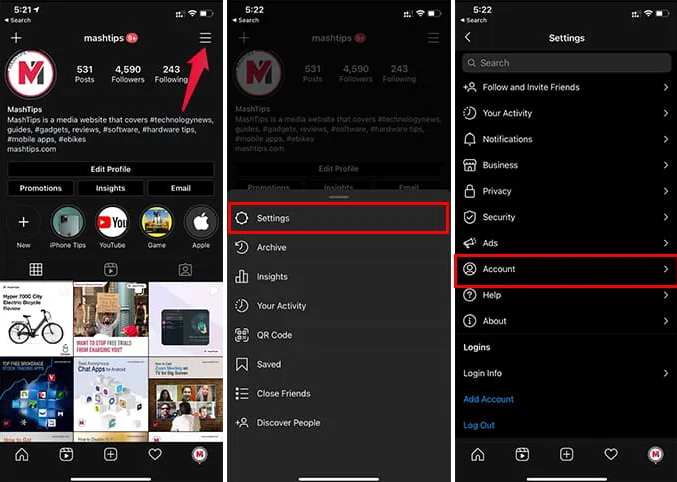
Step 1. Go to the Instagram app on iPhone.
Step 2. Navigate to the Profile tab (rightmost icon at the bottom).
Step 3. Press the hamburger menu button at the top right corner.
Step 4. Press Settings from the menu.
Step 5. Navigate to Account from the window.
Step 6. Press Cellular Data Use.
Step 7. Switch on Use Less Data.
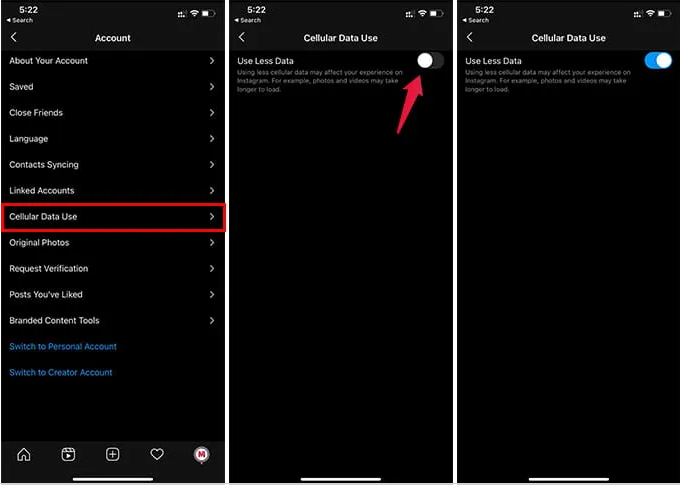
The videos and posts will then appear in your feed. Only when you pause scrolling will videos begin to play. In any case, certain videos that have already been loaded will begin to play automatically.
Turn Off Autoplay for Instagram Videos on Android
On Android, the Instagram app is comparable to the iPhone version. In fact, on Instagram for Android, you have more control over data consumption and media playback. You have the option of only loading high-resolution media via Wi-Fi.
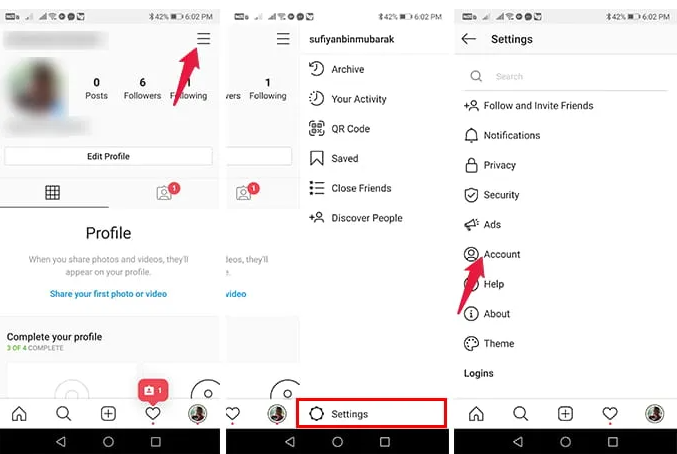
Step 1. Go to the Instagram app on your phone and go to the profile tab.
Step 2. At the top-right edge, press the three-lines menu icon.
Step 3. Press Settings at the bottom of the menu.
Step 4. Open Account.
Step 5. Press Cellular Data Settings.
Step 6. Switch on Data Saver.
Step 7. Press High-Resolution Media and select your preference.
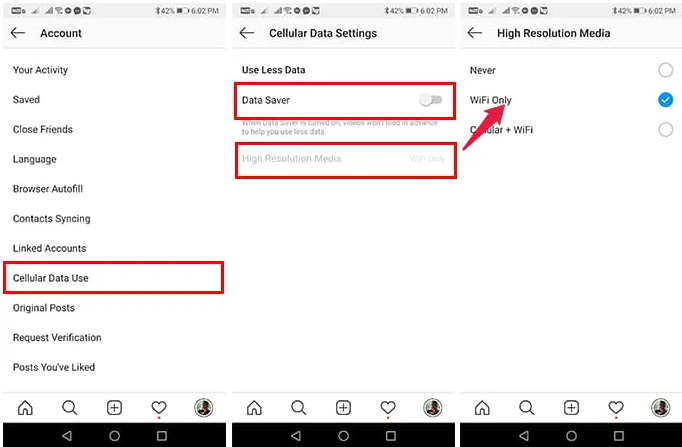
You have the option of loading High-Resolution Media over Wi-Fi, Cellular, or both. When you use cellular data to scroll, videos, Reels, and IGTV videos will not play automatically.
Use Instagram Web to Avoid Video Autoplay
The Instagram app’s Data Saver feature works well in most cases. If it doesn’t, the best option is to use the Instagram online app. Using a browser on your phone, go to instagram.com and log in to your account.
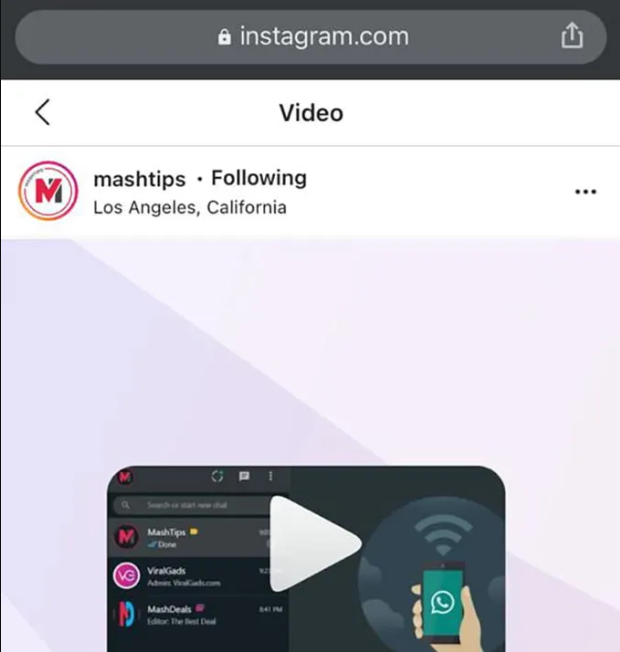
The Instagram Web experience isn’t quite as seamless as the Instagram app. You may also notice that some features are missing. Anyway, if you merely want to preserve cellular data while browsing, this is the ideal solution.
On the Instagram web, there will be a play button for videos. You must manually play them in order for them to load using your data, which is quite efficient. Don’t worry about the basics; you can use the Instagram site to upload photos and check your DMs.
When you utilize Instagram’s autoplay feature for videos, you risk losing a lot of bandwidth, especially if you’re using cellular connection.
In this video, we are gonna show you how to enable / disable Instagram video Autoplay on Android phone:
I hope the solutions were helpful in resolving your issues.