How to Turn Off “This Tweet might include sensitive content” on Twitter
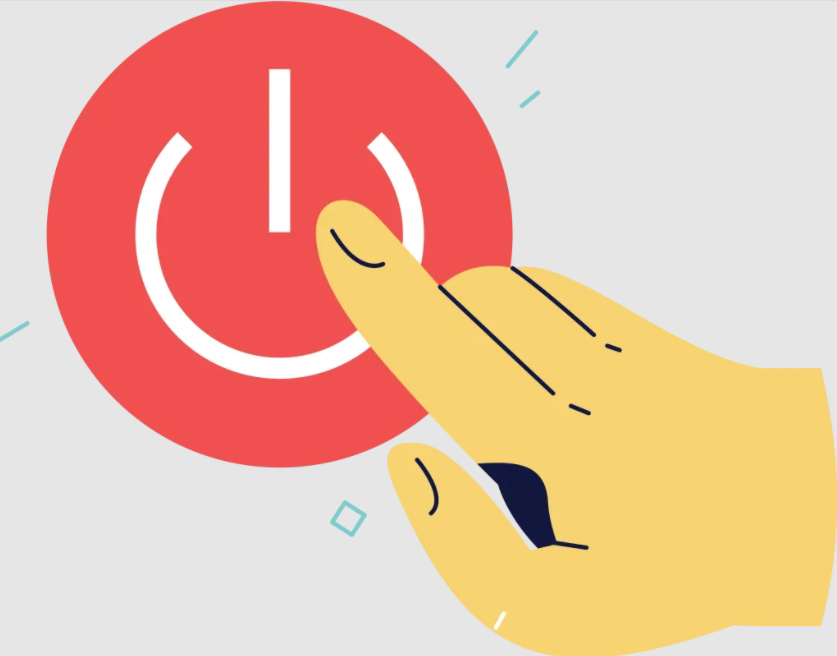
Have you recently seen an error warning on Twitter that states, “This Tweet might include sensitive content“?
You might be asking why you got the problem and how to resolve it if you did.
Posting NSFW (Not Safe For Work) content on social networking platforms like Instagram may result in a ban.
Twitter, unlike most other social media networks, allows users to share NSFW content.
If you’re sharing NSFW content, though, you’ll need to identify it as sensitive in your privacy and safety settings.
As a result, if a tweet is categorized as sensitive, it means the user frequently posts NSFW content.
How can you get rid of the error notice, though?
You’ll learn why you got the error message, how to switch sensitive content on and off on Twitter, and more in this article.
- Why does Twitter say this Tweet might include sensitive content?
- How to Turn Off “This Tweet might include sensitive content” on Twitter
- Why can’t I see sensitive content on Twitter?
- How do I see sensitive content on the Twitter app?
Why does Twitter say this Tweet might include sensitive content?

Because the user has marked the media that they tweet as containing material that may be sensitive, Twitter claims that this Tweet may contain sensitive content.
Anyone who tweets NSFW content must label the media as sensitive content.
Their account will be suspended if they do not do so.
This safety feature can be found in your Twitter account’s privacy and safety settings.
It’s under Settings & privacy > Privacy and safety > Safety > Mark media you tweet as containing potentially sensitive material.
If someone identifies their media tweets as sensitive, they’re probably sharing NSFW information on a regular basis.
As a result, the error message serves as a safeguard against users viewing things they don’t want to see.
In any case, you may adjust that setting in your privacy and safety settings by turning it on or off.
To learn how, go to the next section.
How to turn off “This Tweet might include sensitive content” on Twitter
To disable the “This Tweet might include sensitive content” warning on Twitter, go to Settings and privacy, pick “Privacy and safety,” click “Content you see,” and tick the box for sensitive content.
It’s vital to note that the sensitive content setting may only be changed on Twitter’s web version.
You won’t be able to view the “This Tweet might include sensitive content” setting if you’re using the Twitter app because it’s not available.
This applies to both iPhone and Android users who use the Twitter app.
In other words, you have the choice of using a mobile browser or a desktop to access Twitter.
As long as you’re using the web version of Twitter, you’ll be able to disable the sensitive content error.
This is a step-by-step guide on how to disable Twitter’s “This Tweet might include sensitive content” warning.
Step #1: Log in to Twitter on a browser
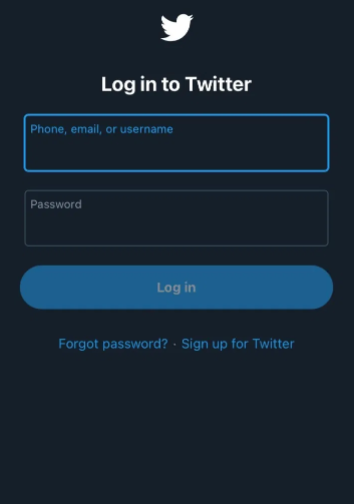
Log in to Twitter on a mobile browser or a desktop.
To begin, open a mobile browser or a desktop browser and go to Twitter.com.
You can use any browser to access Twitter, including Safari, Chrome, and others.
Only the web version of Twitter has sensitive content settings; the app does not.
So, if you’re using the Twitter app, close it and use a mobile browser to access Twitter instead.
If you get the “This Tweet might include sensitive content” problem while using the app, pick “Change settings” and it will take you to the Twitter web version.
Type your phone number, email address, or username, as well as your password, once you’re on Twitter’s website.
Then, to log in to your Twitter account, click the log in option.
Step #2: Navigate to Settings and privacy
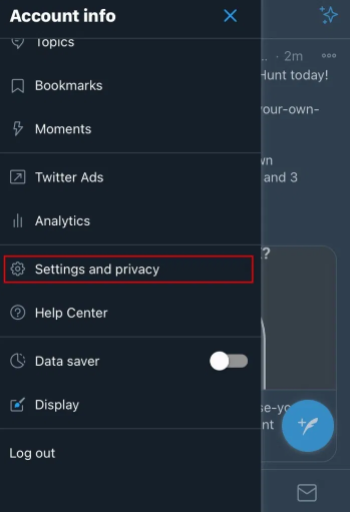
Profile icon > Settings and privacy.
Select your profile icon on the right of the top navigation bar once you’ve logged into your Twitter account.
The account info menu will appear when you’ve picked your profile symbol.
There will be a “Settings and privacy” option under your account information.
To access your Settings, go to “Settings and privacy.”
You’ve found out the Settings and Privacy option, which is fantastic!
You’ll then need to go to the “Privacy and safety” page, where you can manage your privacy and security settings.
Step #3: Select “Privacy and safety”
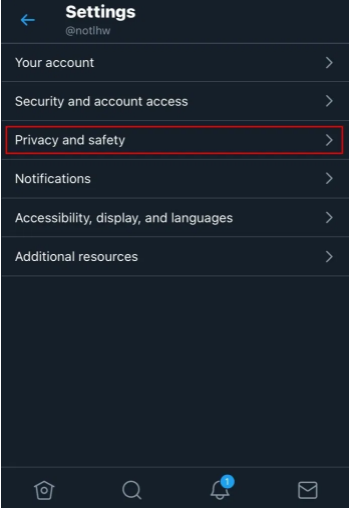
Settings > Privacy and safety.
The Settings page will open after you pick “Settings and privacy.”
The Settings menu contains a number of settings, including Your account, Security and account access, Privacy and safety, and so on.
The “Privacy and safety” option is the one you’ll select.
To access your privacy and security options, select “Privacy and safety.”
Step #4: Select “Content you see”
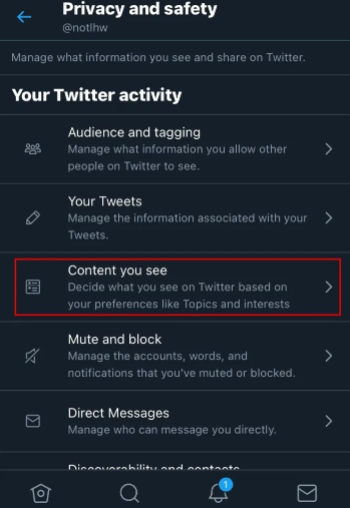
Your Twitter activity > Content you see.
You’ll find a plethora of settings and options on the Privacy and safety page.
Your Twitter activity, Data sharing, and off-Twitter activity, and Learn more about privacy on Twitter are the three section headings.
Select the “Content you see” option under “Your Twitter activity.”
The “Content you see” option allows you to customize what you see on Twitter depending on your interests and choices.
It also features a feature that allows you to switch sensitive information on or off.
Congratulations, you’ve found your way to your content settings!
All that’s left for you to do now is disable Twitter’s sensitive content setting.
Step #5: Tick the box for sensitive content
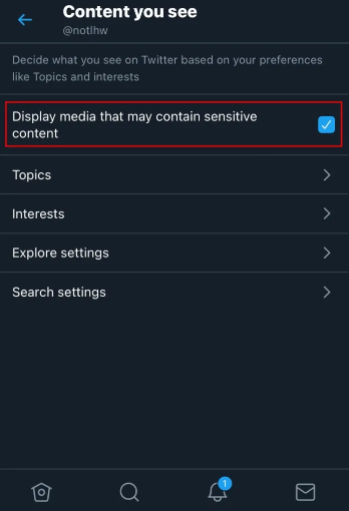
Content you see > check the box for “Display media that may contain sensitive content”.

The final step is to enable Twitter’s sensitive content setting to permanently remove the “This Tweet might include sensitive content” error message.
By checking (ticking) the box labeled “Display media that may contain sensitive content,” you can do so.
You won’t be able to see sensitive media on Twitter if the option is unchecked.
If the box is checked, however, you will be able to see sensitive media.
If you wish to avoid getting the “This Tweet might include sensitive content” message on Twitter, make sure the box is ticked.
Congratulations, you’ve successfully disabled sensitive content on Twitter!
In the “Content you see” settings on the Twitter website, you can toggle the option on and off at any moment.
Why can’t I see sensitive content on Twitter?
Because the setting for “Display media that may contain sensitive content” is turned off, you won’t be able to see sensitive content on Twitter.
On Twitter, those who upload NSFW content will be marked their tweets as sensitive.
You won’t be able to see sensitive media as long as the option “Display media that may contain sensitive content” is enabled.
How do I see sensitive content on the Twitter app?
Turn on the “Display media that may contain sensitive content” feature in the Twitter app to see sensitive content.
The “Content you see” setting can be used to do this.
Nevertheless, you’ll only be able to find this option if you’re using Twitter on the web.
If you’re using the Twitter app on a mobile device, you won’t be able to find it.
In this video, we are gonna show you how To enable Dark Mode on Twitter Android:
Conclusion
Because some content on Twitter is NSFW, users are given the option to label sensitive media that they tweet.
Check the box for “Display material that may contain sensitive content” on the “Content you see” setting if you want to see sensitive media.
This will also eliminate the error “This Tweet might include sensitive content.”
If you don’t want to see sensitive media, however, uncheck the box instead.