How To Test Touchscreen on Samsung Galaxy
If you wish to buy a used or second-hand Samsung Galaxy smartphone, you will undoubtedly test/check a few hardware-related items. Before purchasing a used mobile phone, you should examine the phone’s touchscreen, speaker, sensor, camera, and other features. So, in this post, you will learn two distinct methods for testing the touchscreen on Samsung Galaxy devices.
Meanwhile, the screen is the most crucial component of a smartphone, and it must be faultless in order for it to function effectively. Many smartphone users may experience touch screen issues and want to check for dead spots or confirm that certain sections of the screen are actually unresponsive. Fortunately, there are two excellent methods for testing the touchscreen on Samsung Galaxy devices.
Method 1. Check Touchscreen on Samsung Phone with Samsung Members App
The Samsung Members app is the first method for testing the touchscreen on a Samsung Galaxy. Samsung Members is a helpful and convenient app that comes pre-installed on most current Galaxy handsets (S23, S22, S20, Note 8, Note 9, Note 10, and so on). If you can’t find the app on your phone, you can get it from the Google Play Store or the Galaxy Store.
Meanwhile, Samsung Members is a growing global network of Galaxy professionals that contribute assistance, opinions, and analyses. It contains all of the resources you need, from Galaxy-related tips to troubleshooting, in a single app, as well as access to a wealth of information, tips, and the most recent product news.
Step 1. Open the Samsung Members app.
Step 2. Navigate to the Support tab, and then tap on Phone diagnostics.
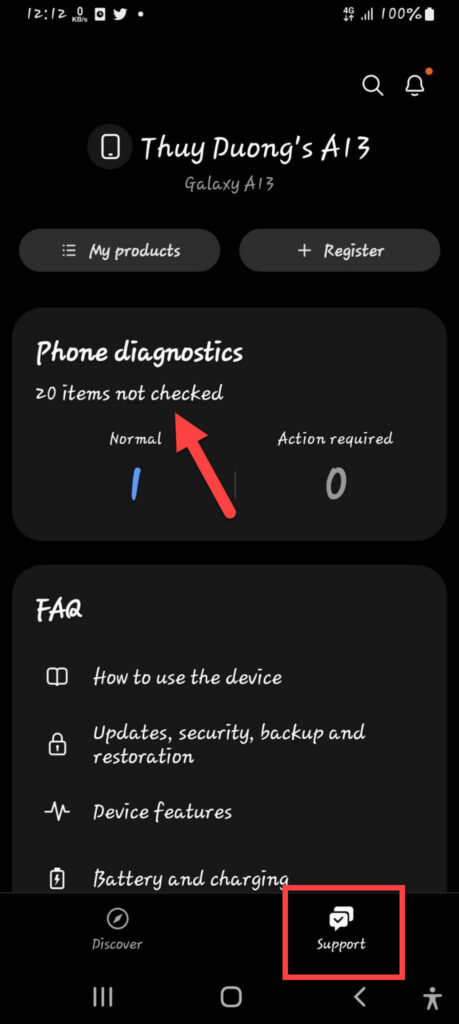
Step 3. You’ll notice a slew of hardware-related options here, such as Battery, Mic, Speaker, Wi-Fi, Camera, Fingerprints, Touch screen, and others. To test your Galaxy’s touchscreen, simply tap the Touch screen.
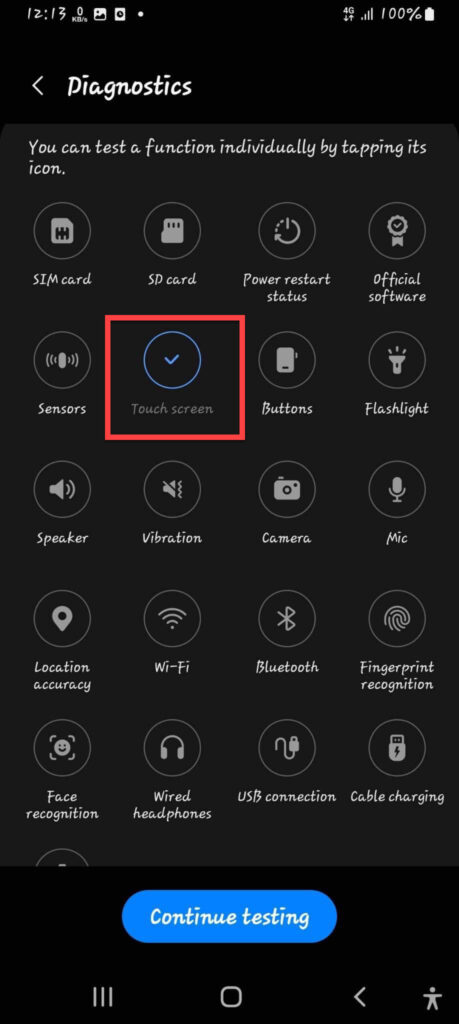
Step 4: Now, swipe across the squares until they are all the same color.
Step 5: When you’re finished, you’ll see the result right away. If the condition is normal, your touchscreen is operational.
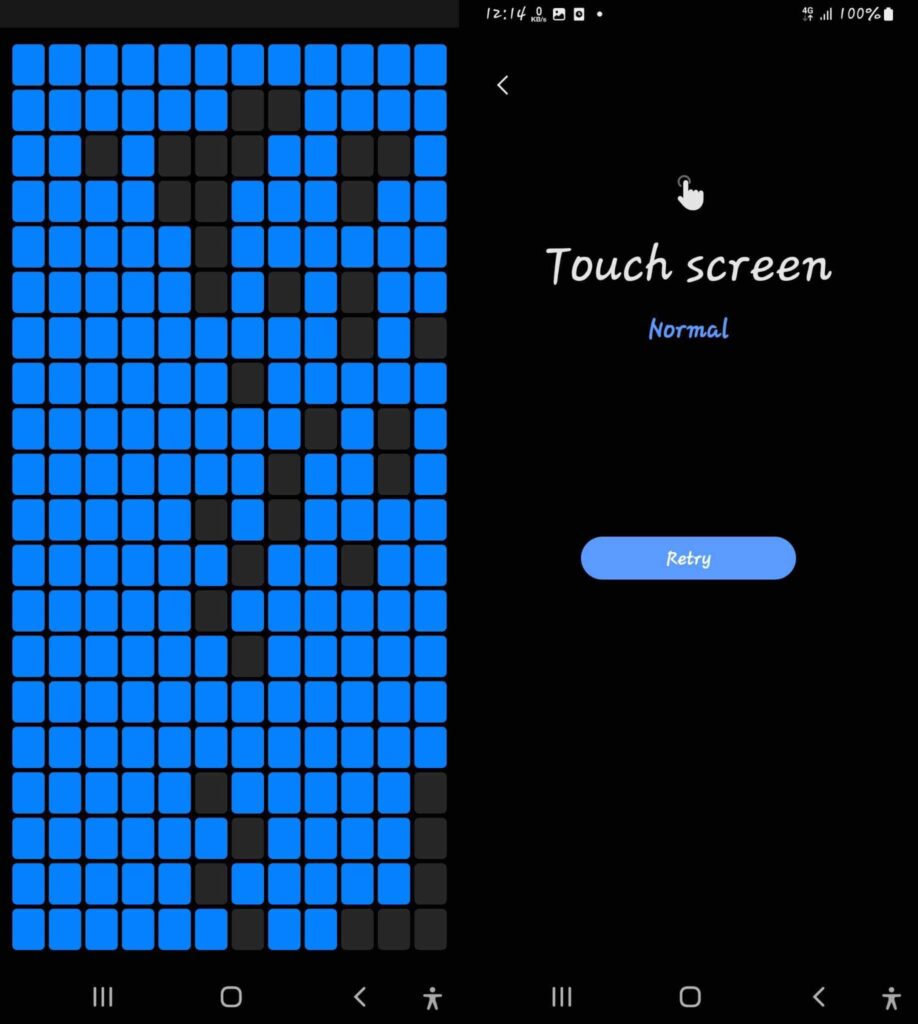
Method 2. Test your Galaxy Phone Touch screen with a Secret Code (*#0*#)
The second way is by far the simplest for testing the touchscreen on your Samsung Galaxy phone. A secret code command is simple to use. Simply open the dial pad on your phone, enter the secret code, and you will be brought to a new page where you may test the Speaker, Camera, Sensor, Touch, and other features. This is how it’s done:
Step 1: On your Samsung Galaxy phone, open the Phone app. And then input *#0*# using the Keypad.
The phone will immediately enter its secret diagnostic mode. Keep in mind that the procedure is automated, therefore there is no need to press the green call button to make the order.
Step 2: After inputting the code, the diagnostic mode menu will appear. Tap Touch to test your Samsung phone’s Touchscreen.
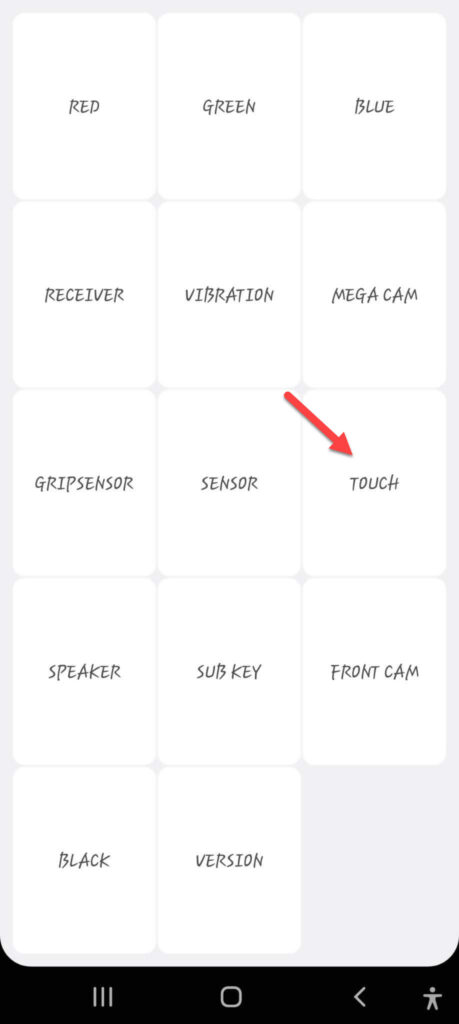
Step 3: To finish the X-marked box, trace the squares on the screen until they turn green. Once completed, you will be returned to the main exam page.
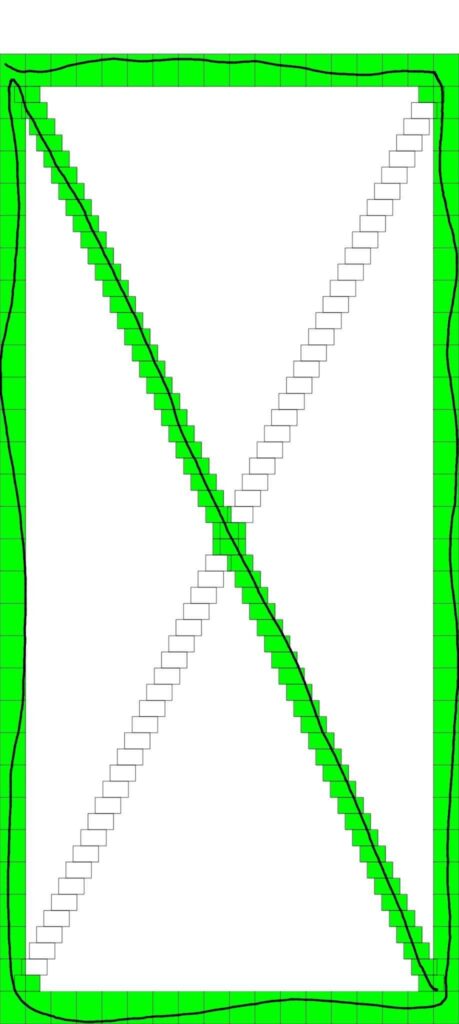
Step 4: Simply hit or tap the back key twice to leave the diagnostic or test mode.
Wrapping Up
You can test the touchscreen of your Samsung Galaxy phone using either the Secret code or the Samsung Members app before purchasing a secondhand Samsung Galaxy phone or merely to verify the dead areas on your phone. You can, however, test not just the Touch but also the Mic, Speaker, Camera, Sensor, and many more features.