How To Set Up PPTP VPN on Android
Follow these steps to connect to VPNBook using the PPTP protocol through the built-in VPN client on Android.
1. Open Settings.
2. Select “Network and Internet”.

3. Tap the little down arrow next to Advanced at the bottom to see the options for advanced users, and then tap VPN.
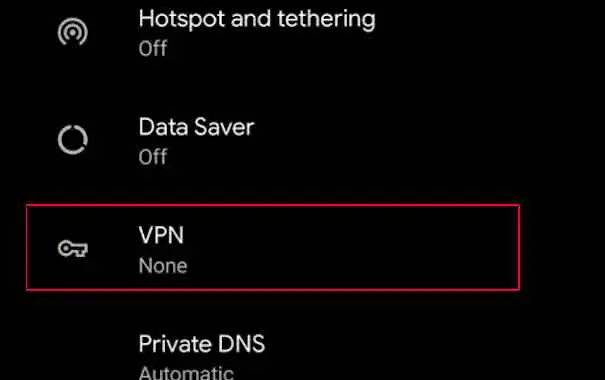
4. To add a new VPN profile, tap the + button in the top right corner.

5. Fill out the information below:
a) Type the VPN Name: i.e. VPNBook.
b) For “VPN Type” choose “PPTP”.
c) Type your IP or hostname in the “Server Address” field. For example: fr1.vpnbook.com – you can view all server locations on our network page https://www.vpnbook.com
d) Check the box next to “PPP encryption (MPPE)”.
e) Enter the “Username” and “Password” fields. For example: vpnbook/z93cvfv
f) Click “Save”.
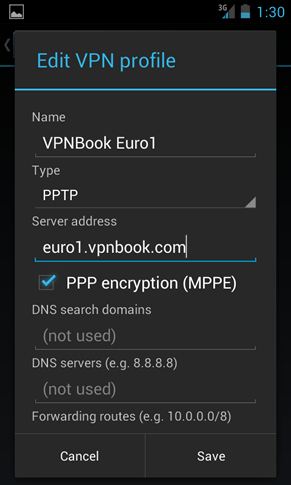
6. Now you should be back on the main screen for connections. Tap your connection to connect, and a window should appear asking you to connect. Tap “Connect.”
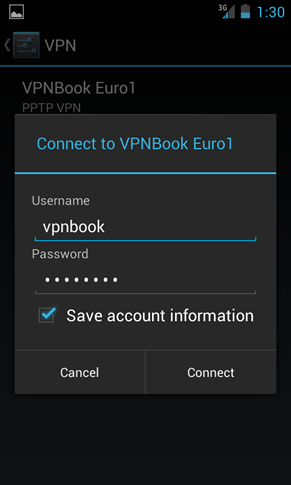
7. Now you should be back on the main connection screen, where it should say “connected”.
That’s about it.