How to Save Videos From Twitter
What to Know:
The simplest method is to download Twitter videos to a PC or Mac. Go to DownloadTwitterVideo.comand paste the video’s URL. Downloading videos on iOS or Android is more difficult and necessitates the use of a third-party program such as MyMedia (iOS) or +Download (Android).
On iOS, Android, and a computer, this article describes how to download Twitter videos for offline playback. The procedures are applicable to all platforms and devices.
How to Download Twitter Videos on Your Computer
While it is simple to watch and share videos on Twitter, saving them to your computer, smartphone, or tablet is not available, forcing users to look for other ways to download their favorite Twitter clips. The simplest approach is to download on a computer, which does not require the installation of any other software.
1. Go to Twitter.com in your preferred web browser. You are not required to log in.
2. Look for the tweet that contains the video you want to save.
3. Right-click on the tweet’s date to get the permalink.
4. There will be a menu. Choose Copy link address. The tweet’s web address will now be copied to your computer’s clipboard.
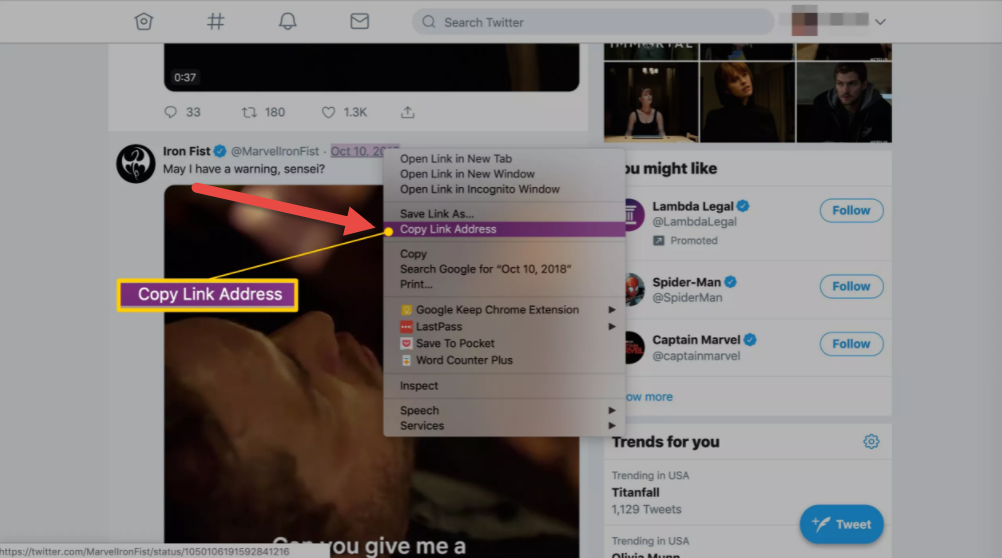
5. Open DownloadTwitterVideo.com.
6. Paste the tweet’s URL address into the field on the website by right-clicking it with your mouse and
selecting Paste, or by pressing Ctrl+V on Windows, Command+V on Mac.
7. Choose Enter.
8. Two buttons with video download options will appear. If you want a low-resolution version of the video, choose MP4; if you want a high-resolution version, choose MP4 HD.
9. After selecting the download type, right-click the new button that appears. It will say Right click here and choose ‘Save link as…’
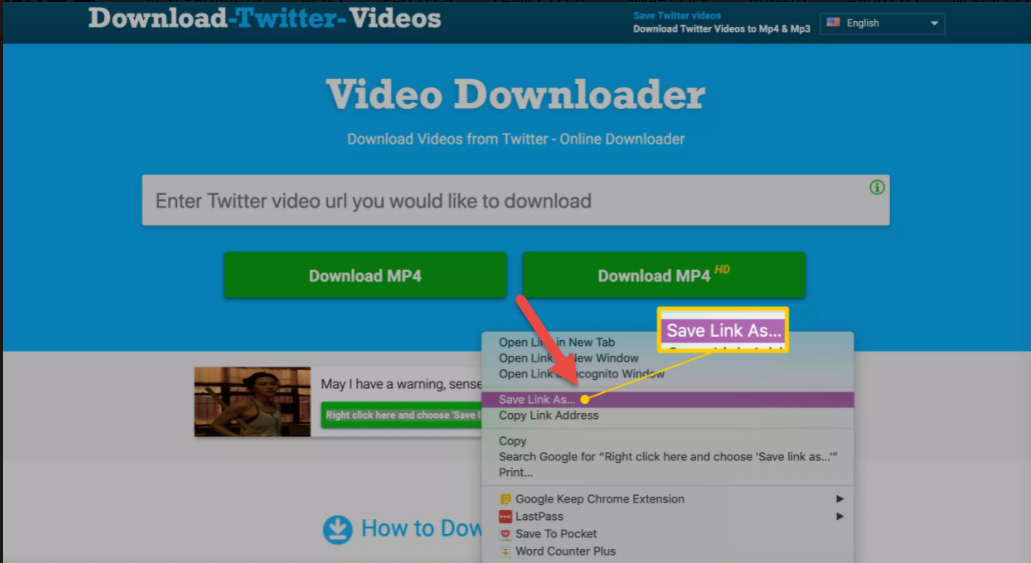
Note: The Chrome browser is used in these instructions, and it works equally on Windows, Mac, and Linux. The same action may be labeled differently in different browsers.
How to Download Twitter Videos on Android
Unlike the method described above for saving videos on a PC, saving videos on an Android device needs the use of an additional software, although it can still be done fast.
1. On your Android device, install the free +Download app. This app is required if you want to save Twitter videos to your device and watch them later.
2. Open the official Twitter app on your Android device and look for the video you want to share in a tweet.
Tip: The Twitter video URL can easily be copied from a browser; the official app isn’t necessary.
3. Once you’ve found it, click the share button below the video and select Share Tweet through.
4. In the list of applications to which you can share the video, the +Download app will display. Select +download from the list of apps to whom you can send the link. The video will begin to download on its own.
Tap the download button if the video does not begin downloading automatically. You may also need to grant it access to store videos on your device; if asked, select Allow.
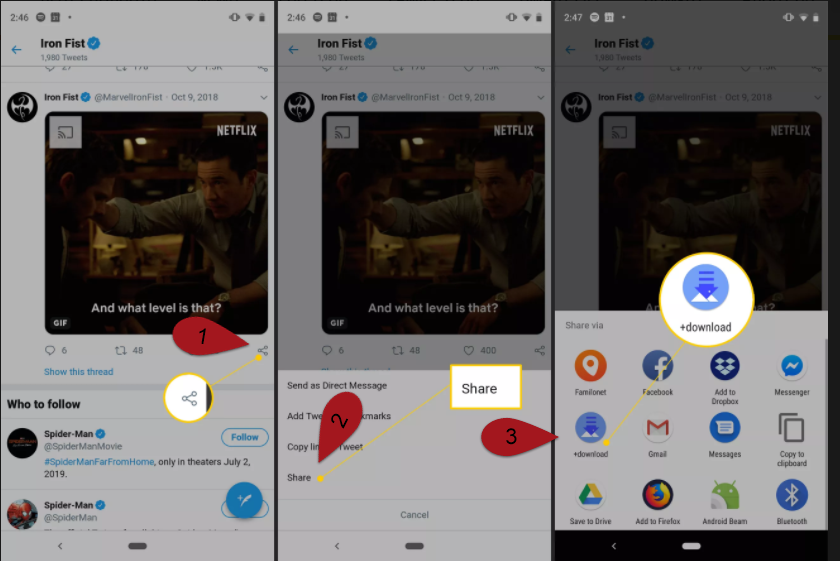
How to Download Twitter Videos on iPhone and iPad
To save videos from Twitter, iPhone and iPad users must put in a bit more effort than Android users, and the process can be more complicated and time-consuming.
1. Download the free MyMedia app onto your iPhone or iPad.
2. Open the official Twitter app and look for the video you want to save in a tweet.
Note: The Twitter video URL can easily be copied from a browser; the official app isn’t necessary.
3. The tweet’s text and video will fill the entire screen if you tap it. Make sure you don’t tap any of the tweet’s links or hashtags.
4. There will be another icon that looks like an arrow shooting out of a box beneath the tweet, next to the heart icon. Choose it.
5. Choose Share Tweet via.
6. Choose Copy Link. The tweet’s URL will now be copied to the clipboard on your device.
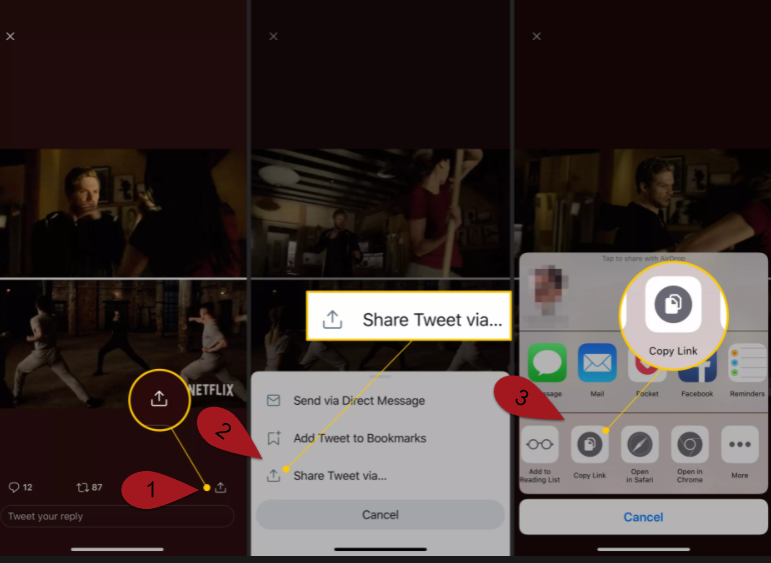
7. Open the MyMedia app and close the Twitter app.
8. Choose Browser on the bottom menu.
9. Type www.TWDown.net and tap Go in the field at the top of the app. This effectively loads a website within the MyMedia app.
10. Pull down the page until you see “Enter Video” typed in a field. Tap this field to bring up the cursor, then tap and keep your finger on it for a few seconds before releasing to bring up the Paste option.
11. Paste the web address from the tweet into the field by tapping Paste.
12. Choose the Download button next to the field.
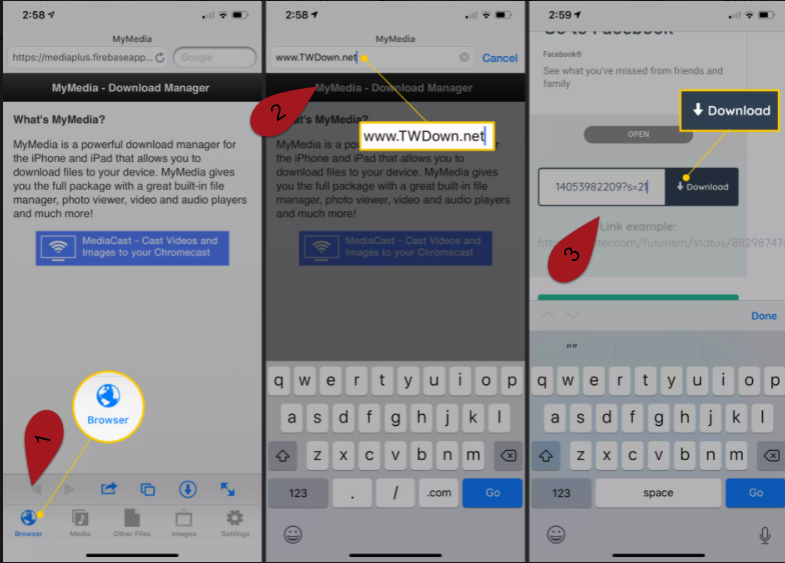
13. The web page will now reload, displaying different download links for your video in various formats and resolutions. Select the one you want to save.
14. A menu will appear as soon as you tap a download link. Tap Download the File, then give your saved video a name.
15. Choose Media from the bottom menu. On this screen, you should see your saved video.
16. Select your video’s file name.
17. A new menu with a variety of options will appear. To save a copy of your Twitter video to your iOS device’s Camera Roll folder, tap Save to Camera Roll. You can now open it in other apps as if you had created the video yourself.
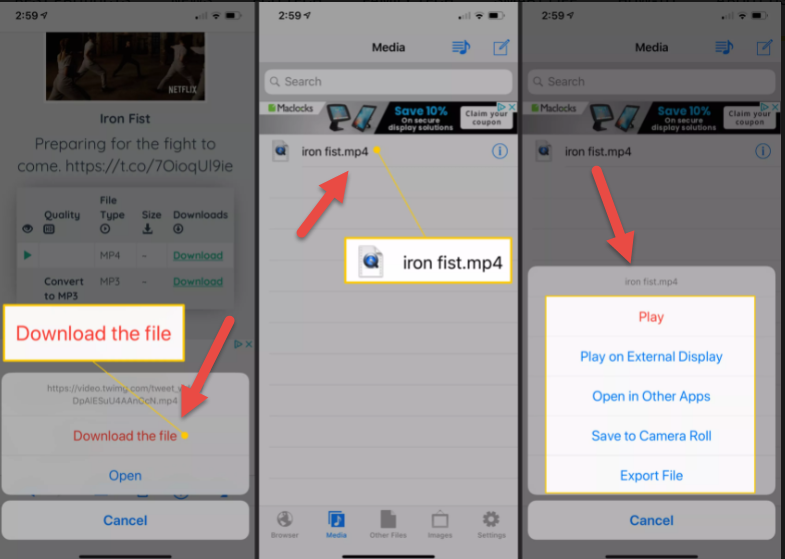
Hope something helps you.