How to Restore Lost or Deleted Instagram Photos and Videos
How to Restore Lost or Deleted Instagram Photos and Videos
Do you know how to restore Instagram images and videos that have been lost or deleted? With 1 billion monthly
active users, Instagram is the most popular social media website. The majority of users use this website to share
images and videos. Its aim is to achieve the goal of visual content organization and marketing through the use of
multiple segments. However, the majority of users face a common issue. Is it possible to recover Instagram images
and videos that have been lost or deleted? What if you lose or delete your Instagram videos and pictures by mistake,
and how can you recover them?
How to Save Instagram Photos as drafts?
Let us show that one of the best features of Instagram is the ability to save photos. At any time, you can upload
images and drafts. To save images as drafts, you’ll need to take the following steps:
1. In the upper left corner of your screen, select the Back Arrow option.
2. You’ll see Save Draft and Discard options.
3. Select the Save Draft option.
4. In the Draft Section, your images or photographs will be saved.
How to Recover or Restore your Delete or lost Instagram Data
Recover your Instagram images and videos that have been removed or lost. Several manual methods are mentioned
below for your convenience. Here are the steps to take one by one before you are able to restore your data.
How to Restore From Photo Albums
Your Instagram data (photos) is backed up to the photo albums on your mobile device. Where will you get your
Instagram pictures back if they’ve been misplaced or deleted? You should look for them in the following directories
(until you remove them permanently):
1. Download File
2. Mobile Gallery
3. Camera Roll
4. Some of the Other Folder where you usually save your photos.
Method on Android Phone
1. Go to the File Manager on your Android phone.
2. Press on Internal Storage
3. Press on Pictures option
4. Go to the Instagram folder
5. If you can locate the Deleted Photos, you can restore them
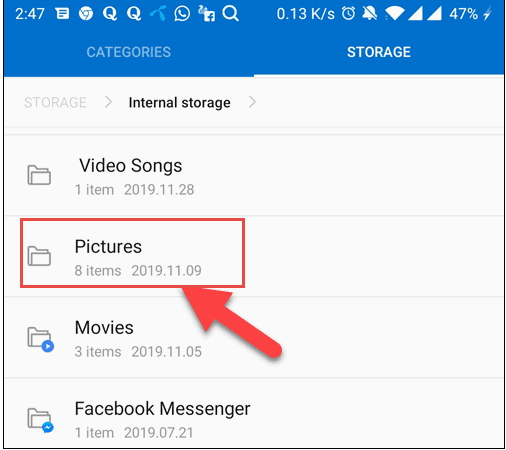
Method on iPhone and iPad Devices
1. Press Photos app on your home screen
2. Choose Albums
3. Press on the Recently Deleted folder
4. Then find the Deleted photos
5. Restore deleted Instagram photo
6. Tap it and choose Recover option
Notice: the recently deleted folder only contains images that were deleted during the last 30 days.
How to Check Instagram Archive feature
The Archive Post feature is another way to look for Instagram images that have been lost or deleted. This function
was created in 2017. Users can get a lot of assistance from this feature. To keep news and pictures hidden from the
public eye. In only a few taps, Instagram users can recover deleted or missing images from the archive folder.
This feature allows you to save your images or photos in a temporary location. If you remove anything from the
archive album, there’s no guarantee that your photos will be recovered. For the most recent instant restore, go to the
archive folder.
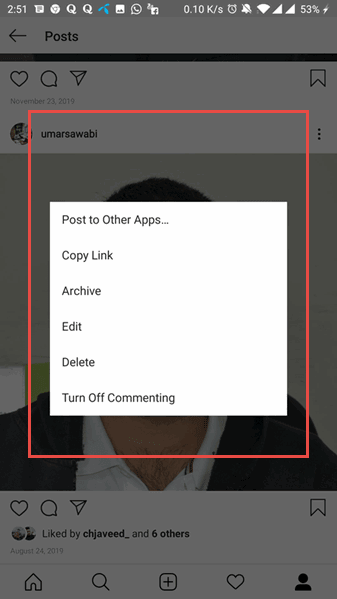
How to Recover Instagram Photo or Video with Third-Party App
Have you ever misplaced an Instagram photo or video clip, or had Instagram delete your account by accident? Is it
possible for you to recover the Instagram picture or video that you accidentally deleted? Of course, you can get your
deleted images and videos back. Downloading Instagram recovery app is the easiest way to recover missing
Instagram images. The best option is EaseUS Android data recovery software. The easiest way to restore a
deleted Instagram picture is to use Stellar Photo Recovery, an Instagram recovery program. These are the best
programs for recovering or undeleting missing Instagram videos. It will function quickly and easily for MacOS,
Android, and tablet devices memory card or internal storage.
Recovery of Deleted Instagram Photos and Videos Stellar Photo Recovery
Let’s see how to recover Instagram images and videos that have been lost or deleted using Stellar Photo Recovery
tools. For your convenience, follow the steps below:
Steps to Using Recovery Software
1. Download photo Recovery software
2. Go to the Recovery software
3. Choose What to Recover
4. Tap the Next
5. Tap the Location folder on where you’d like to restore
6. Then tap on the Scan to begin scanning
7. The scan result will then appear in a dialogue box of the “Scanning Completed Successfully!” . (The
number of files found and the size of the data will be displayed.)
8. Tap on the Recover and you can recover the Selective data files.
9.Finally, choose a location folder. Click the Save option and navigate to the location where you want to
save the picture.
Using of EaseUS Software for the Recovery of lost videos on iPhone and Android device
If the above-mentioned recovery method does not work, The EaseUS software is available for download. You will
be able to restore your Instagram images and videos on iPhone, iPad, and Android devices using this app. You can
try the steps below to easily restore missing Instagram images.
Note: The EaseUS Software can only be used on an Android computer that has been rooted. Before you
can recover Instagram footage, you’ll need to get your tablet or phone rooted.
Steps to Restore Deleted Instagram videos on Your Phone
1. Connect your Phone device to desktop
2. Go to the EaseUs data recovery software
3. Tap on the Start to Connect and Recognize your device
4. Following the connection of your devices, the program will Start Quickly Scan the system to locate all deleted data. It will be simple to locate the Instagram video if you choose the appropriate file types.
5. Locate and choose the Instagram videos you need to bring back
6. Tap on the Recover to Retrieve and Save misplaced or deleted videos to your PC
7. Choose the Only display deleted if you’d like to list only Deleted files
Note: If you are unable to restore the relevant Instagram photos from the list, select the Deep Scan option
from below
How to Recover Photos and videos from cloud backup
Another effective way to restore your Instagram images from backup files. If you remove Instagram videos and
images from your account. You can restore them using other backup services or a Google Photos backup. It’s possible
that it’ll only happen after you’ve given the backup service permission to restore the backup of the data you want to
recover. Nevertheless, if you want these images and videos, simply recover them else otherwise, try other ways.
How to Avoid Photo Loss by Saving Instagram Photos to Phone
If you don’t want to lose your Instagram images. Instagram images must be saved to your phone account. Here are
the instructions for saving it to your phone:
Method for Android Users:
1. Go to your Instagram profile on your Android phone
2. Click on the Menu bar
3. Choose the Settings
4. Click on the Account
5. Choose the Original Posts
6. Click the Save Original Posts to turn it on
7. Turn on all photo to post, your mobile library will be secure.
Method for the iOS or iPhone Users
1. Go to your Instagram account profile on iPhone or iOS
2. Choose the Menu bar
3. Choose the Settings
4. Click on the Account option
5. Choose the Original Photos
6. Click on the Save Original Photo to turn it on
7. Turn on all photo to post, your mobile library will be secure.