How to Recover Photos from SD Card That Says Removed Unexpectedly Error?
In this tutorial, learn how to recover photos from SD card that says Removed Unexpectedly error on Android phone.
Summary: If the SD Card is removed abruptly, the images and other items stored on it may become unavailable. This is how you can use different manual methods to fix your SD Card error.
The SD card you installed into your smartphone to increase storage space can occasionally cause issues. Every time you access your Android phone, an error message such as ‘SD card unexpectedly removed‘ or ‘SD card removed, insert a new one‘ may appear.
This is made worse since that you can’t access the images and other media items on your phone’s SD card.
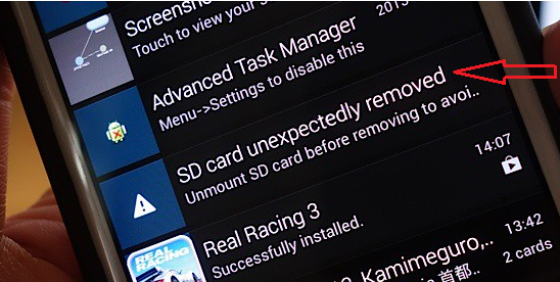
- How you can fix the smartphone’s SD card error ‘SD card was unexpectedly removed’.
- How to recover photos from SD card that gives ‘unexpectedly removed error’ message.
These methods are applicable to all types and brands of SD cards and Android phones, which use microSD cards or SD cards as a secondary storage option.
Precaution before you read further:
- Overwriting your SD card can result in the permanent loss of photos stored on it, so don’t try to save any more data on it.
- Do not attempt to use another device to insert the error displaying the SD card.
How to fix ‘SD Card Unexpectedly Removed’ error on your Android phone
Method 1: Re-insert SD card
Method 2: Unmount the SD card
Method 3: Format the SD card
Method 4: Restore Factory Settings
Method 1: Re-insert SD Card
The problem may be resolved by reinstalling the phone’s SD card. Remove the SD card from your phone after it has been turned off. Turn it back on and reinsert the SD card.
The error message “SD card was removed unexpectedly” should no longer appear.
Method 2: Unmount the SD card
In virtually all circumstances, unmounting the SD card and resetting your phone will resolve the problem.
The ways to fix ‘SD card unexpectedly remove error’ using unmount SD card:
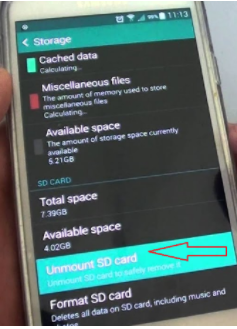
- Launch Settings > storage > tap Unmount SD card.
- Delete the SD card on your phone.
- Reboot the phone.
- Reinsert the card.
- Launch Settings > storage and choose mount SD card.
The SD card problem should now be resolved.
Method 3: Format the SD card
If none of the above solutions work, your card may have bad or corrupt sectors generating the issue. On your phone or computer, try formatting the SD card. Although formatting your SD card will delete all of your files, it is necessary for the health of the corrupt SD card.
Even a healthy SD card should be formatted and used on a regular basis. Before formatting, make a backup of the stored files.
Prefer to use your Android phone to format your SD card. If that doesn’t work, you can use a Windows format tool.
Steps to format SD card on Android phone:
- Open Settings > Storage
- Pull to your SD card
- Tap on Erase SD Card or Format SD card, whatever option is available.
Steps to format SD card on PC
- Tap on My Computer or My PC
- Open Devices & drives list
- Right-tap on your SD card drive letter
- Choose format
- The format window offers you to choose a file system. Choose NTFS or FAT32 smaller SD cards while exFAT for 64 GB and above cards.
- Select Start
If the Windows format utility fails, try formatting the SD card by using:
- Command prompt method
- For your Windows version, there’s an SD card formatting tool. The SD card formatter is designed specifically for SD/SDHC/SDXC cards. As a result, it optimizes the performance of your SD card.
Recommended: To begin, use Stellar Photo Recovery software to recover the photographs from the SD card. After that, format it to use as new. Bypassing the error notice “SD card was unexpectedly removed” SD card recovery software can recover deleted images and other media items.
In case, you have formatted the card before recovering the photos, you can always restore by using Stellar Photo Recovery, which can restore lost photos from the formatted SD card as well.
Step-by-step: How to recover photos from SD card that give ‘unexpectedly removed error’ message
Method 4: Restore Factory Settings:
Even if the phone continues to say the SD card is removed, you can recover the deleted photos. Stellar Photo Recovery is powerful program that recovers photos from all types of corrupted and inaccessible memory cards.
Step-by-step: How to recover photos from SD card that give ‘unexpectedly removed error’ message
- On your PC or Mac, download, install, and run the trial* version of Stellar Photo Recovery.
- Using a card reader, connect the phone’s SD card to the computer.
- In the What to Recover window, check the box for photographs (you can recover videos and audio files too).
- From the location window, choose your SD card. Select Scan.
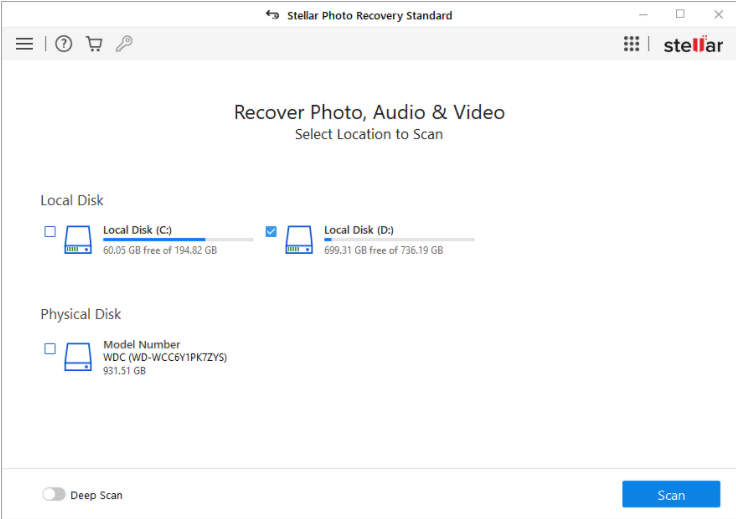
- Tap Recover.
- After the scan is finished, Preview all of your recovered photographs.
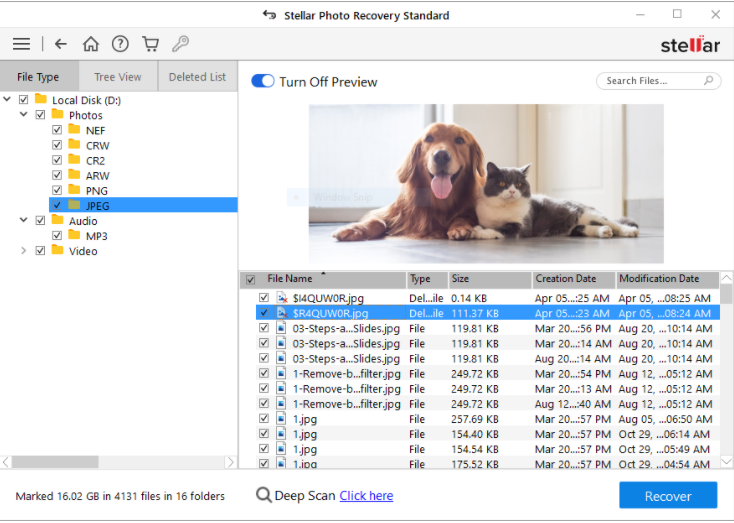
- Fill in the activation code. Select Get it now if you don’t have the activation key.
- Tap Activate and Save the photos at your desired location.
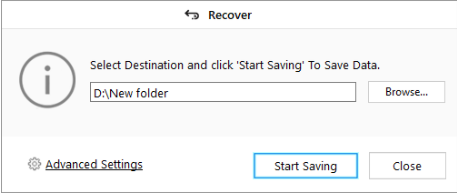
*The sample software scans the media and the software display a preview of all recoverable files. Once you’ve determined the software’s functionality, you can save the recoverable files by activating them.
In this video, we are gonna show you how to fix SD Card Unexpectedly Removed Error on Android Phone:
Hope something helps you.