How to Open Links in Google Sheets with a Single Click

To open a link in a Google Sheets spreadsheet, you must make two clicks by default. You can make the link open with a single click by using a workaround. We’ll demonstrate how to do it.
How This Works
This solution publishes your Google Sheets spreadsheet as a web page. You then open the links on this web page with a single click.
For your published web page, Google assigns you a unique URL. This URL is used to access your spreadsheet via the internet as a web page. Make sure you only share this URL with people you want to have access to the data in your spreadsheet.
Open Links in a Google Sheets Spreadsheet with a Single Click
First, open your spreadsheet in Google Sheets in your web browser.
When the spreadsheet opens, go to the Google Sheets menu bar and select File > Publish to the Web.
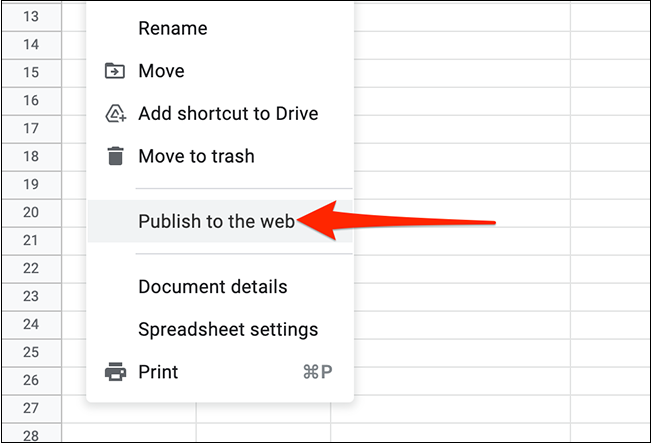
Select the “Link” tab on the “Publish to the web” pop-up that appears. Then, choose “Entire Document” and select whether you want to publish your entire spreadsheet or just a single sheet. From the second drop-down menu, choose “Web Page.”
Next, to see more options, select “Published content & settings.”
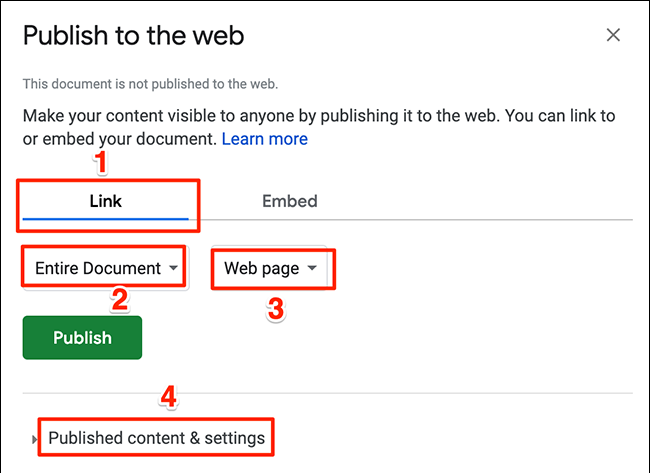
Activate the “Automatically republish when changes are made” option in the expanded pop-up, then choose “Start publishing.”
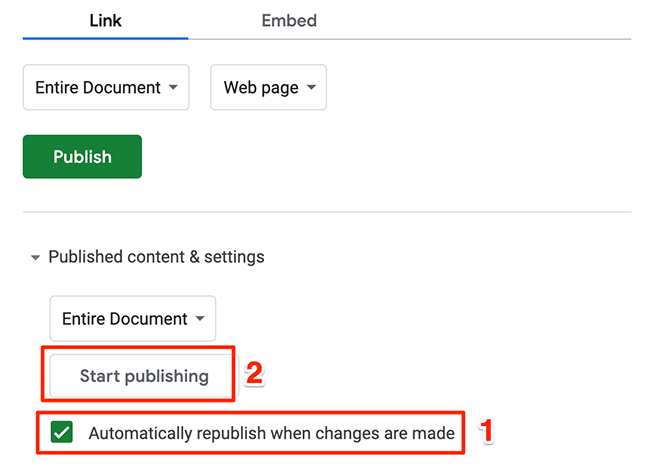
Choose “OK” in the prompt that appears on your screen.
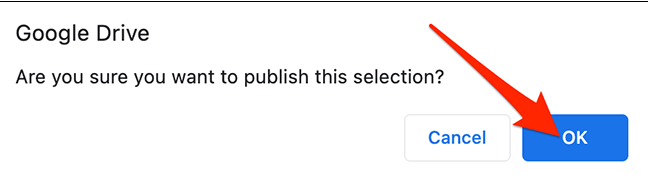
Now, in the “Publish to the web” pop-up, you can see a link. To copy the link, click this link box and tap Ctrl+c on Windows or Command+c on Mac.
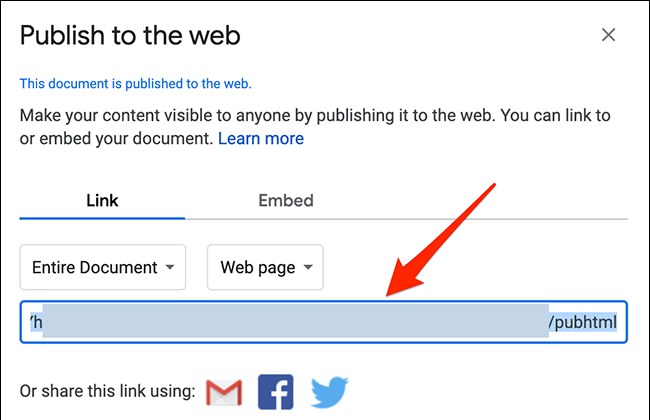
In your browser, open a new tab, paste the copied link in the address bar, then hit “Enter.”
You may now open any link in your spreadsheet (which has been published as a web page) by just clicking on it.
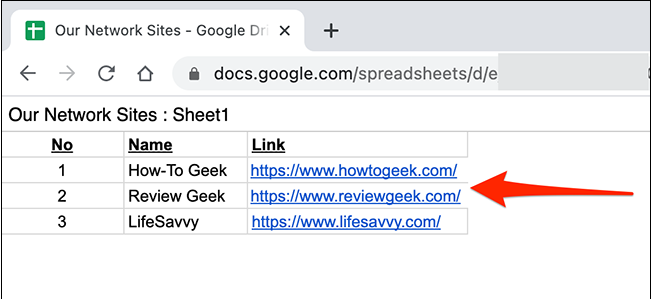
That’s how you make it easier to open links in your spreadsheets!
For privacy reasons, it’s usually better to unpublish the web page once you’ve finished working with your links. To do so, open your spreadsheet in Google Sheets, go to File > Publish to the Web in the menu bar, and then choose “Stop publishing.”

That’s all.