How to Live Stream on Twitter
This article describes how to live stream on Twitter using the Twitter app for iOS and Android. Your followers and the general public will watch your live broadcast and on-demand Twitter videos as it’s going on. Twitter users can communicate with live streams by typing a message in the chat or using a heart emoji, similar to how they can interact with live streams on Instagram.
How to Begin a Broadcast on Twitter
From the official Twitter app for iOS and Android devices, you can start a live broadcast. You’ll need a cellular or Wi-Fi signal and your account must be public. You won’t be able to live stream if your Twitter account is secured.
Tip: If your username has a lock icon next to it, go to Settings and privacy > Privacy and safety in the Twitter app and disable the Protect your tweets switch to make your account public.
1. On your iOS or Android smartphone, open the Twitter app and select Compose (the quill and plus sign).
2. Choose the Camera icon, then choose Live.
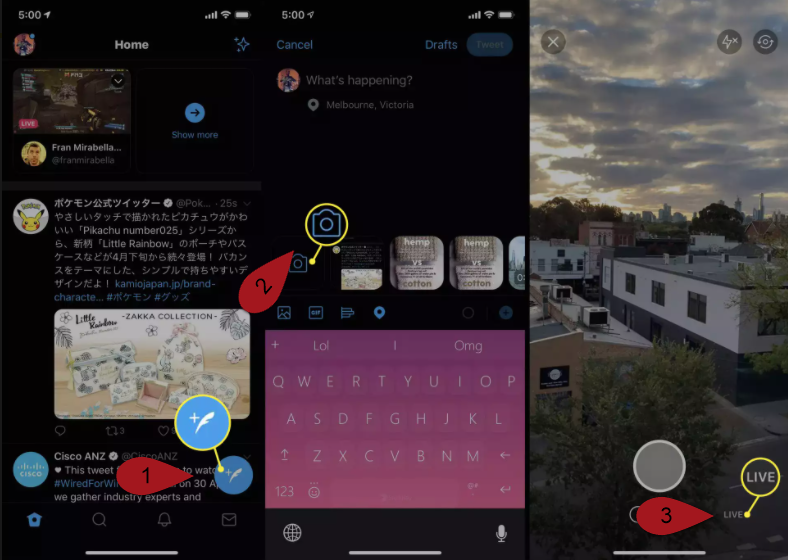
Note: To proceed, you’ll need to give Twitter permission to use your device’s camera and microphone.
3. Select your preferred position for the Twitter live stream by tapping Add location.
Tip: This detail is used to help users of the Twitter and Periscope apps find your broadcast more easily.
4. Press on What’s happening? and type any text you’d like to accompany your live stream. This could be the title of your broadcast or just a friendly reminder to your followers to tune in.
Tip: Using keywords and hashtags in your tweet’s description can help it appear in Twitter searches.
5. Choose Go Live to start your Twitter live stream right away.
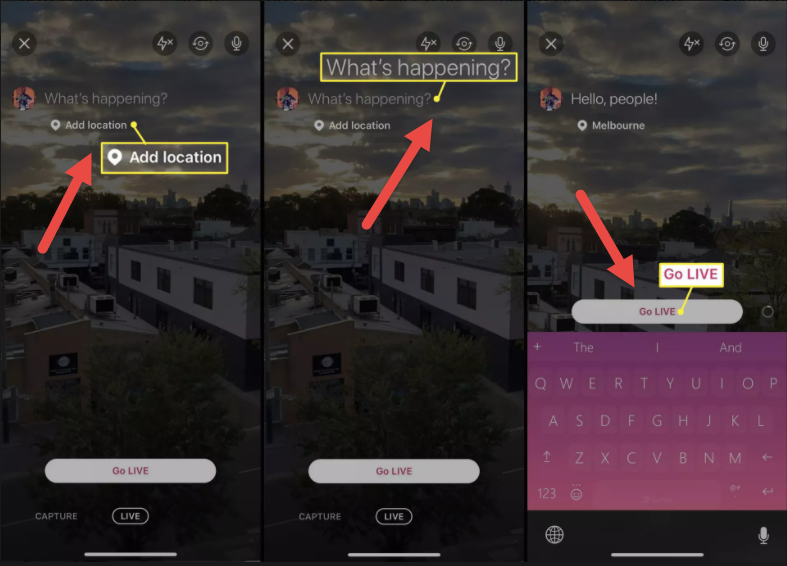
Tip: You may use the three buttons in the upper-right corner to switch on or off your flash, change cameras, and mute or unmute your microphone when streaming on Twitter. You will also see who your viewers are by tapping the icons in the lower-right corner.
6. When you’re finished with your Twitter live stream, press Stop in the upper-left corner.
7. A confirmation choice will appear on the screen. To confirm the end of your live stream, tap Stop
Broadcast; to continue streaming, tap Cancel.
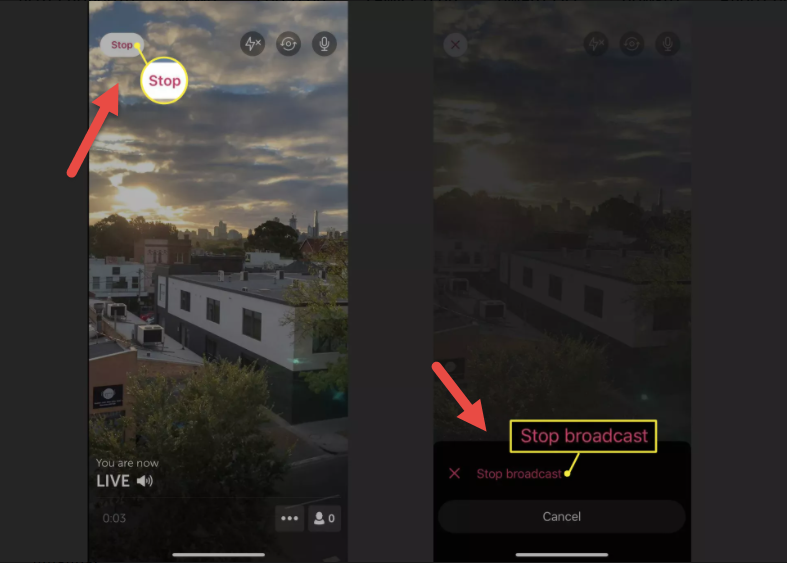
What Happens to Past Twitter Live Streams?
When you finish streaming with the Twitter app, a recording of your live stream is saved to Twitter and can be viewed on demand from the original stream’s tweet.
By tapping the video inside the tweet and then tapping Edit Broadcast, you can edit a recorded live stream. You can edit the start and end points of your stream by selecting specific points on the video timeline from here, as well as adjust the title of your stream.
When you’ve finished making all of your changes, tap Save Changes to save them. It can take up to 15 minutes for changes to a recorded Twitter live stream to spread through the social network.
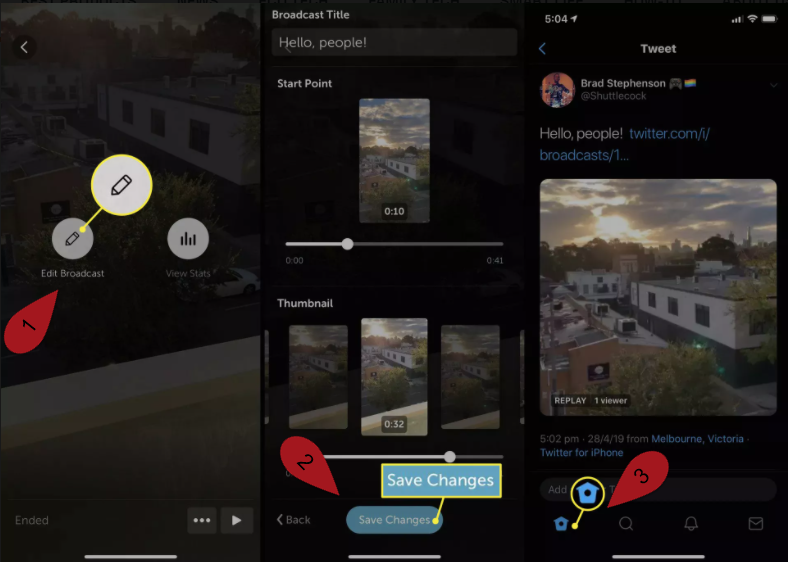
Note: All you have to do to remove a previous Twitter live stream is delete the tweet that contains the video. The video will be removed from both Twitter and Periscope as a result of this action. A live stream that has been deleted from the Periscope app will not be deleted from Twitter.
How Are Twitter and Periscope Connected?
Periscope, a separate service devoted solely to video live streaming, powers the Twitter live stream feature.
Althoughthe Periscope live video service is what allows Twitter to stream video, the Periscope software isn’t needed to start abroadcast from Twitter, so it doesn’t need to be downloaded.
Despite the different app name, Periscope and Twitter accounts are identical; following a user on one would follow them on the other. Twitter will share Periscope live streams and vice versa.
Tip: Although the Periscope live stream app isn’t needed to broadcast from Twitter, its enhanced search and discovery functionality will help you find other live streams to watch.
In this video, we are gonna show you how to go live on Twitter to stream audio or video content with your followers in real time:
Hope something helps you.