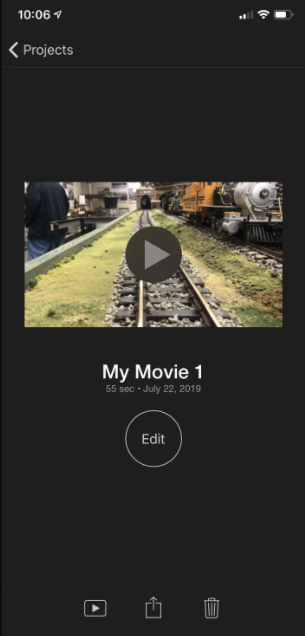How to easily combine videos on your iPhone using the iMovie app
How to easily combine videos on your iPhone using the iMovie app
- Using Apple’s free iMovie program, you may combine videos on your iPhone into a single video file.
- You may use iMovie on your iPhone to assemble various videos, add transitions, and export your final video.
If you record a lot of video with your iPhone’s Camera app, you may want to use a simple video editor to polish it.
You undoubtedly already know how to trim a video’s beginning and finish points in your Photos app, but you may not be aware that Apple has a free video editing program that allows you to combine many recordings into a single, longer video.
If you haven’t already had iMovie, download and install Apple’s iMovie program to get started.
Take a look at the following items referenced in this post:
How to combine videos on an iPhone using iMovie
1. Launch iMovie app and select Continue if you see the Welcome to iMovie screen.
2. Select Create Project.
3. Choose Movie n the New Project screen.
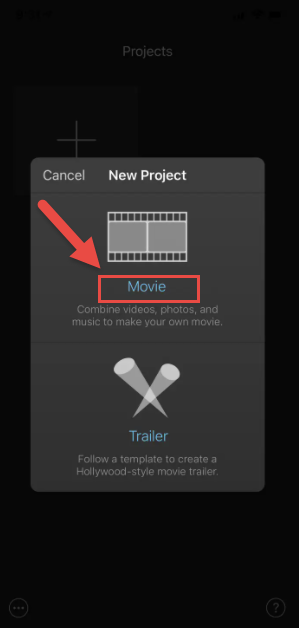
4. iMovie launches from your recent photo and video stream. At the top left, select Media.
5. Choose Video, then tap the video folder you want to see on the Video tab. All will display all of the videos on your iPhone.
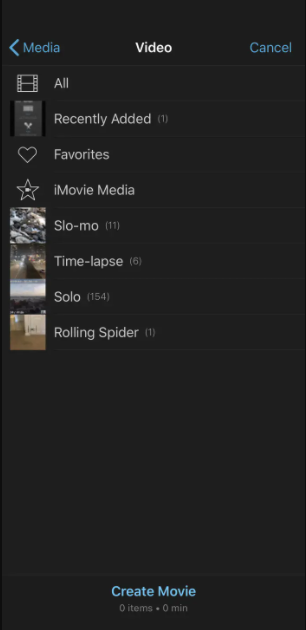
6. Select a video that you’d want to mix with another. Select the checkbox in the pop-up. The video is now part of your project.
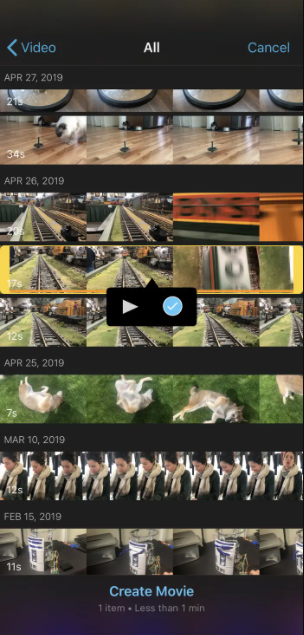
7. Select any more videos you’d like to integrate, then press the checkbox to add them to your project.
8. At the bottom of the screen, touch “Create Movie” once you’ve inserted all of the video clips you want.
9. You may preview the video and add transitions between the video pieces on the My Movie screen (to do that, scroll the video to the left or right until you find a cut point, and tap the transition icon to choose the transition style).
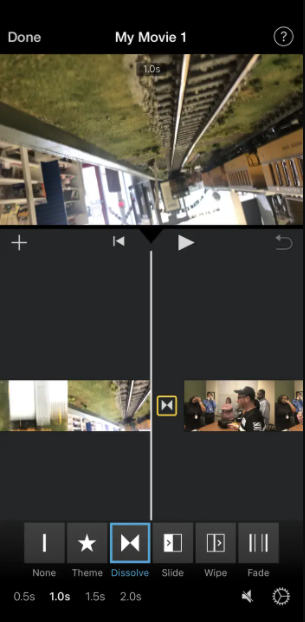
10. At the top left of the screen, select Done once you’ve finished.
11. Choose where you want to share the completed movie by pressing the Share option at the bottom of the screen.