How to Download Twitch VOD Videos
How to Download Twitch VOD Videos
Summary:
Choose Settings > Channels and Videos, then turn on Store saved broadcasts to have Twitch automatically save your broadcasts.
When a stream has been stored, launch the Video Producer page and click the More button beside a video and pick Download.
With a third-party app like Twitch Leecher, you can download other streams’ broadcasts.
Twitch streamers and spectators frequently download videos of their favorite broadcasts to store locally or publish to a third-party website like YouTube. This post will show you how to save Twitch videos on demand (VODs) to your computer.
How to Download Your Twitch Broadcasts
Twitch streamers can save their previous broadcasts to their computers by visiting the Twitch website. Based on whether you’re a regular user, a Twitch Affiliate, or a Twitch Partner, you have 14 to 60 days to save the previous broadcasts after the initial stream. The video will then be deleted automatically.
ENABLE AUTO-ARCHIVING
With a single switch, you can tell Twitch to auto-download your broadcasts. This is where you’ll find it:
1. Choose Settings from the drop-down menu in the upper-right corner of the Twitch website.
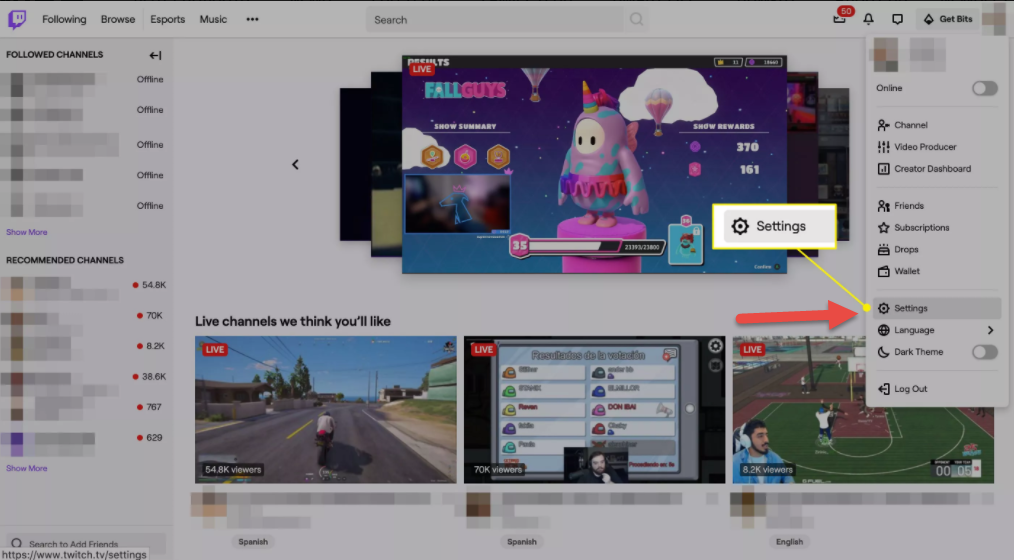
2. Choose Channel and Videos.
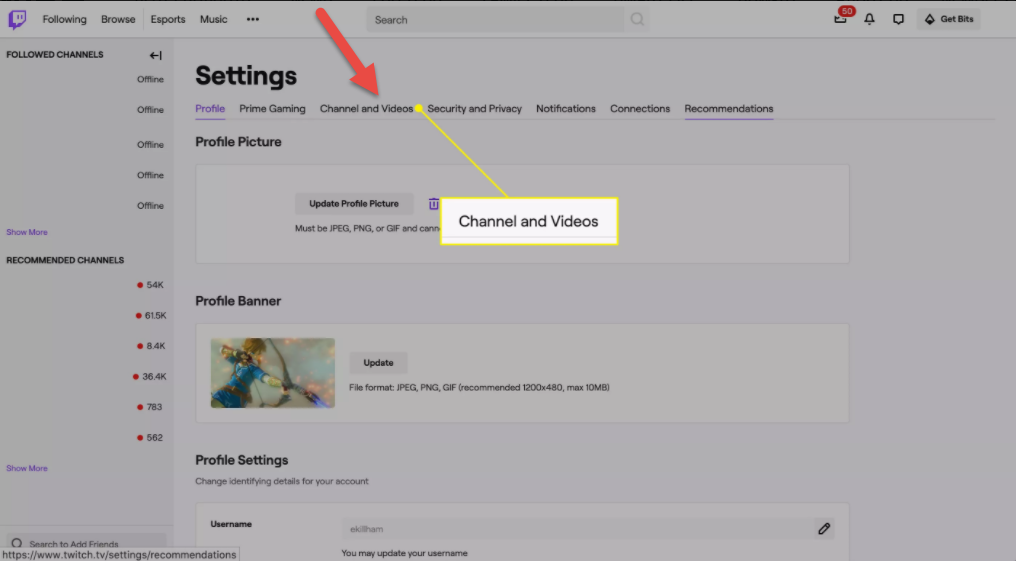
3. Switch on Store past broadcasts.
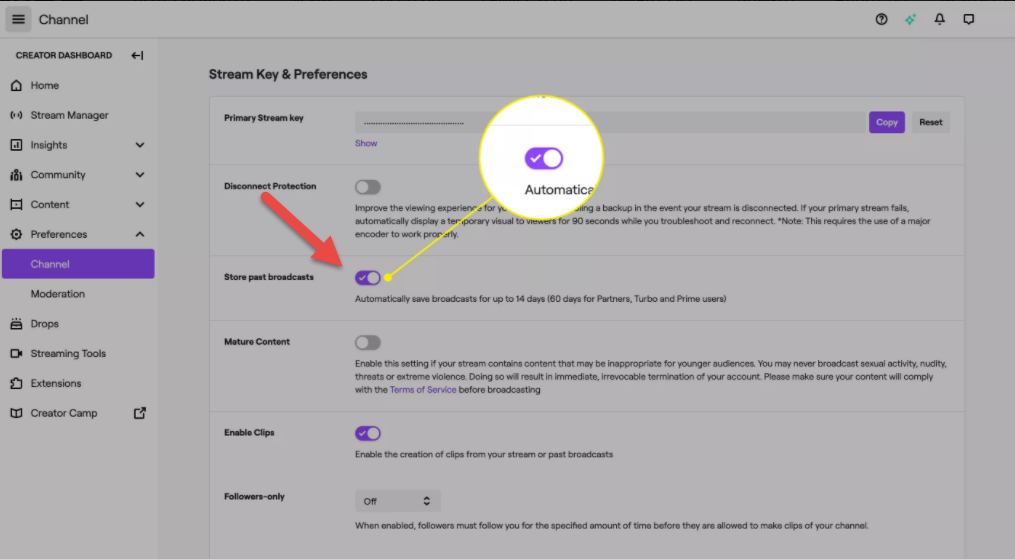
4. When your future broadcasts are finished, they will be saved to your profile.
DOWNLOAD YOUR VIDEOS
After you’ve enabled archiving, you’ll be able to download broadcasts once you’ve finished streaming.
1. Choose Video Producer from the menu under your profile photo on the site.
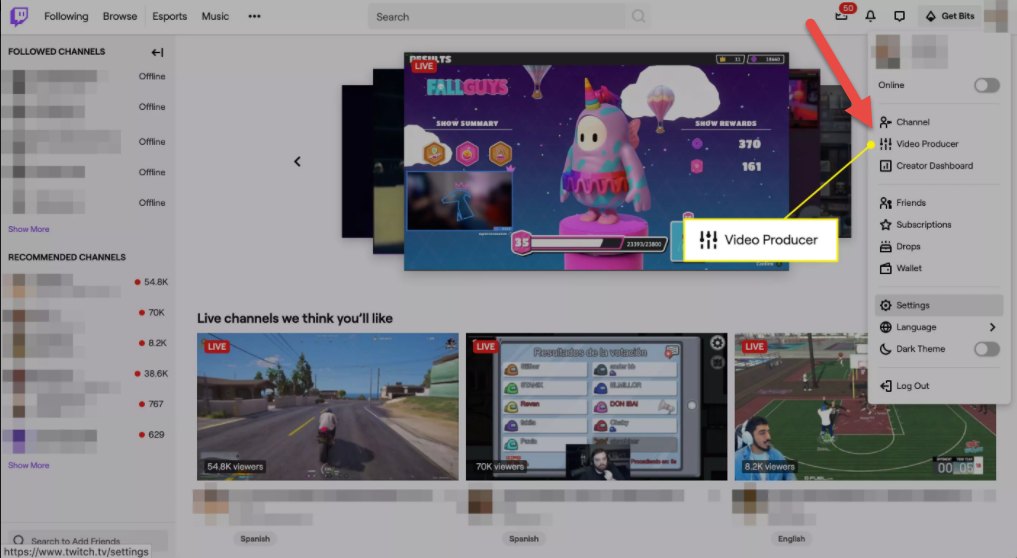
2. On the following screen, to the right of the video you’d like to save, select the More menu.
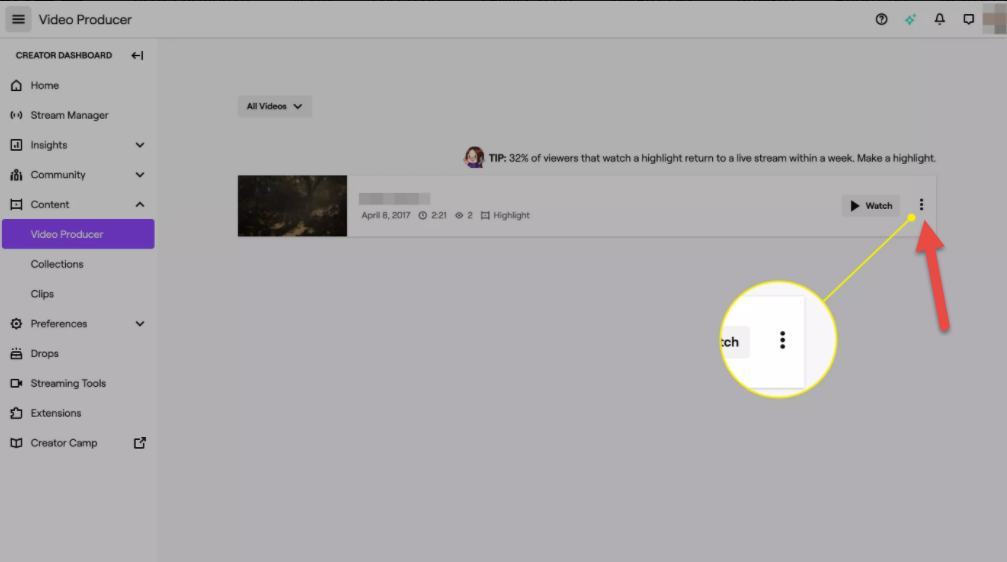
3. Tap Download to download the video to your PC.

Note: The Twitch website does not allow you to download someone else’s previous broadcasts.
How to Download Someone Else’s Twitch Videos
A free software that allows you to download Twitch videos labeled Twitch Leecher. Twitch does not endorse or support it which means it is a third-party app. It is, however, well-designed and has a simple interface, making it less frightening than similar tools.
Twitch Leecher’s best feature is that it can download Twitch videos from any user on the network. This application is also updated on a regular basis in order to stay up with important Twitch changes. If you need help, you can contact the app’s designer using the links provided in the app.
Following these steps to know how to install Twitch Leecher and how to use it to download Twitch VODs:
Note: Twitch Leecher does not allow you to download Sub-Only videos.
1. To get the most recent version of the application, open the official Twitch Leecher page on GitHub.
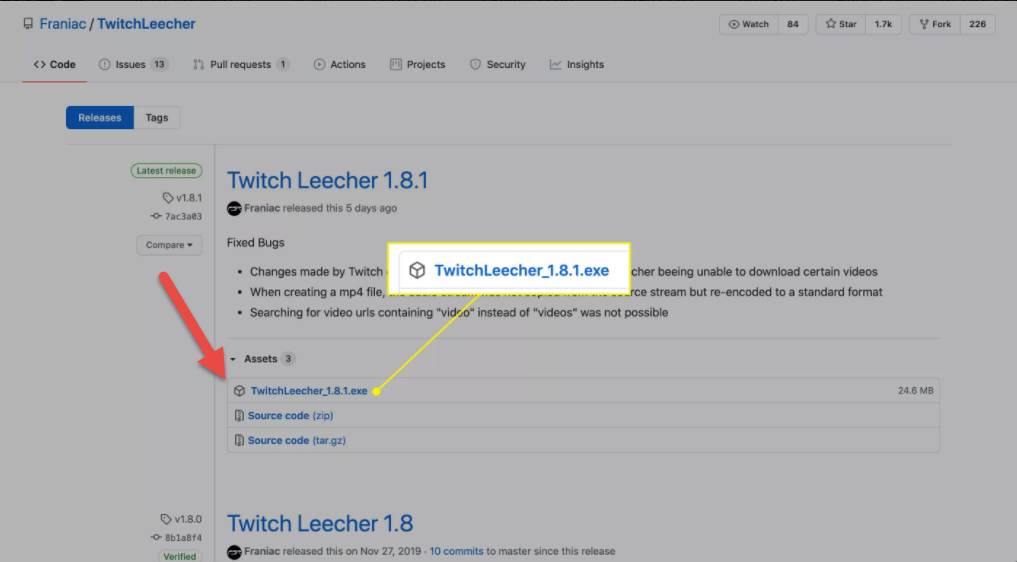
2. Your computer will ask you whether you want to launch or save the software. To install the application on your computer, tap Run and follow the steps.
3. Go to Twitch Leecher after the installation is complete.
4. In the top menu, choose the Search bar.

5. Go to the Twitch channel and pick Videos.

6. Right-tap the video you wish to download. Choose Copy Link Address.
Note: The command may be worded differently depending on the site.

7. Choose the Urls tab in Twitch Leecher once again (Go back to Twitch Leecher).
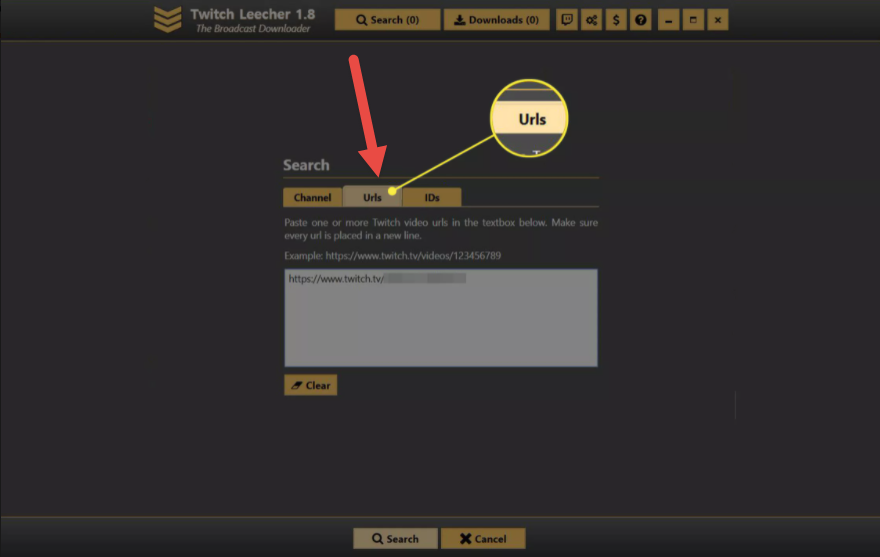
8. Choose Search after pasting the video URL into the white box.

9. The video you selected from Twitch should show now. In the lower-right corner, click the Download icon.

10. Choose the video download’s resolution size and location on your computer on the next screen. You may also give it a random filename and choose where the movie should begin and end.
11. Choose Download once you’ve finished setting all of your choices. Your video will be accessible in your selected file location shortly.
