How To Convert PDF To Word For iPhone & iPad For Free
PDF files are everywhere, and they are the best way to manage, transfer, read, and print documents. But many of us want to convert PDF to Word so we can change it to our liking. So people who carry an iPhone or iPad just need easy ways to convert PDF to Word that work.
Even though you can find free PDF to Word converters in online browsers, we still suggest some really cool apps to solve the problem. Let’s figure out how each of the PDF to Word file converters below work. Also, these apps keep the quality of files and make it easy to get to files that have been converted.
How To Convert PDF To Word For iPhone & iPad
1. PDFelement
PDFelement is the best way to convert PDF files to Word files. It also supports many other output formats, such as Excel, PPT, HTML, Text, XML, etc. PDFelement is a powerful tool that lets you combine multiple PDF files, recognize fonts, change color and size, and add notes to the file.
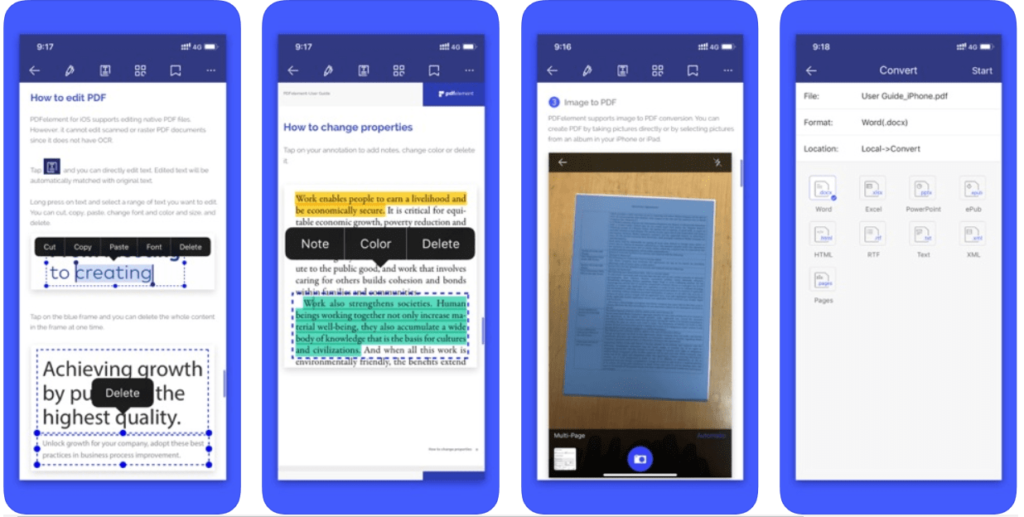
PDFelement will help you if you want to sign a PDF digitally or by hand and make quick changes to it. It also lets you import files from different places.
Anyway, you can use it to turn your PDF files into Word files, and the text, images, graphics, layouts, and fonts will stay the same.
2. easyPDF
Here is one of the best PDF to Word converters you can find. It lets you convert PDF to Word online, and it also works the other way around. In fact, you can use this app with any other word processing, email, or cloud storage app you want. If you need to change something, easyPDF will help you do it.
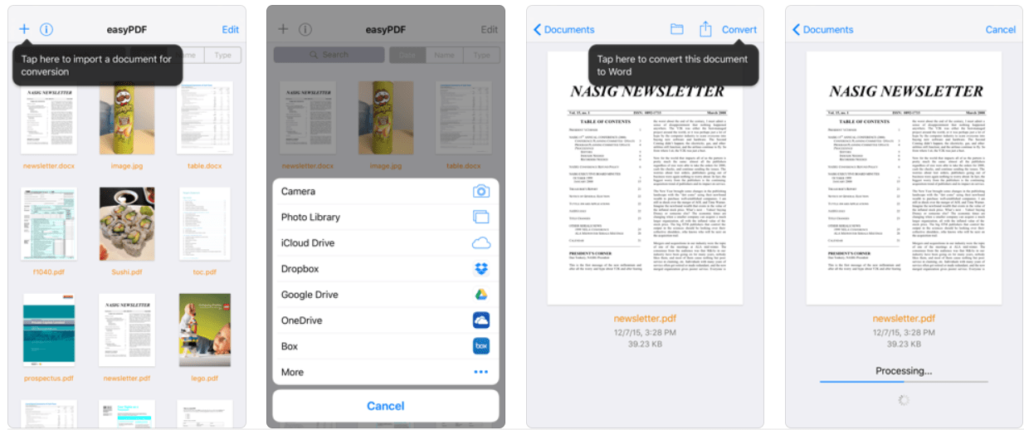
Once the PDF file has been converted, you can choose to import or export it from iCloud Drive and other services like Dropbox, Google Drive, etc. It is a good fit to convert PDF to Word on an iPad or iPhone because it is easy to use and easy to get around.
3. SmallPDF
SmallPDF for iPhone is a very useful PDF to Word converter that lets you convert PDF to Word, PPT, PNG, JPG, and other formats. You can also use it to change Word, PowerPoint, Excel, and other office file types to PDF. It also comes with a large number of useful PDF tools that let you sign, merge, split, unlock, or protect a PDF.

There are no limits on how long or how often you can use it. All you have to do is upload your file, let the converter do its magic, and then download the converted file right away.
4. Foxit PDF Reader Mobile
Use Foxit PDF reader to manage your documents before you convert them to Word. It is also a great PDF reader for iOS devices that lets you look at files and make notes on them. This online PDF to Word converter is easy to use and safe. It can convert PDF files to other formats like image, text, HTML, etc.
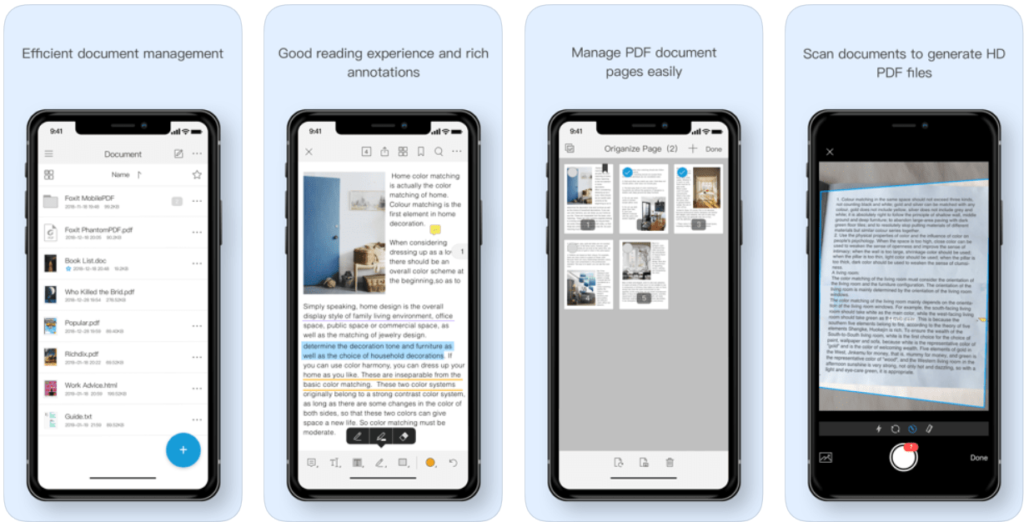
Before converting, you can make changes to the PDF file, such as signing it, adding new links, adding audio or video, or rearranging the pages. Look, it’s such a simple tool, but it has so many uses!
Download Foxit PDF Reader Mobile
5. PDF Converter Ultimate
This app calls itself a “revolutionary” app and makes it easy to convert PDF to Word on an iPhone or iPad. Plus, you can convert PDF files to higher versions like AutoCAD and PowerPoint, and you can do the opposite whenever you want. Since all the work is done on an online server, you can save a lot of phone space and battery at the same time.
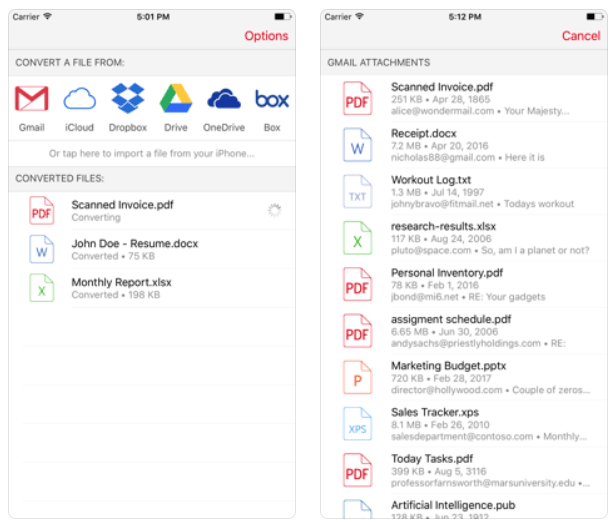
Plus, you can import your files from anywhere in the cloud, like Dropbox, Gmail, or Google Drive, and experience the fastest conversion speed.
Get PDF Converter Ultimate Now
Alternative!
You can do the same thing with browsers like LightPDF if you don’t want to use online PDF to Word Converter apps.
You just have to go to the website, choose the action you want (PDF to Word), and import the file. Choose the option to change it, and you’re done! You can save it to use later.
Conclusion
Well, you now have all of the options and ways to convert PDF to Word in your hands. Just install any of the ones that will help you meet the requirements and get your files done right.
Also, it’s time for you to share your thoughts and ideas about the blog in the comment section below.