How to Add the Current Date and Time in Google Sheets
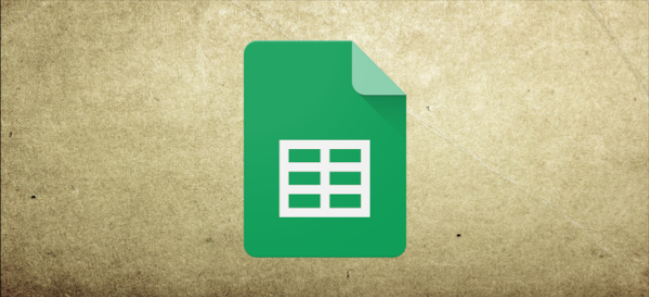
You can utilize the NOW and TODAY functions instead of manually entering times and dates into a Google Sheets spreadsheet. These functions display the current time or date, updating on a regular basis or as your spreadsheet changes.
While the NOW and TODAY features update on a regular basis, you can use keyboard shortcuts to rapidly insert a non-updating time or date stamp.
Adding the Current Time and Date Using NOW
Using the NOW function in Google Sheets to add the current time and date is almost too simple. Although the NOW method does not require any additional arguments, you will need to format any cells that use NOW alone to display the time.
To begin, open or create a new Google Sheets spreadsheet, click on an empty cell, and type =NOW ().
Your Google Sheets spreadsheet should default to utilizing normal formatting for NOW formulas, which shows a timestamp with both the current time and date after it’s been inserted.
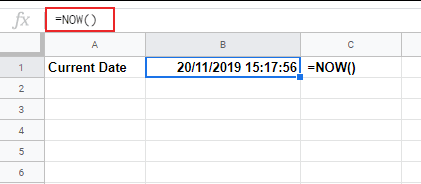
Google Sheets will also use the date and time formatting appropriate for your locale by default, which you may alter by going to File > Spreadsheet Settings in your Google Sheets settings. The preceding example utilizes UK date formatting (DD/MM/YY).
The timestamp returned by a formula utilizing the NOW function is usually only updated when your spreadsheet is changed. Additionally, you may arrange your spreadsheet to update every minute or every hour.
To do so, go to File > Spreadsheet Settings, pick the “Calculation” tab, tap on the “Calculation” tab, and then choose the update frequency from the “Recalculation” drop-down menu.

Finding the Date Using the TODAY Function
You can use the TODAY function instead of NOW if you only want to see the current date. Depending on your area, formulas utilizing the TODAY function often display dates in the DD/MM/YY or MM/DD/YY format.
The TODAY function, like NOW, has no arguments. To insert the current date, click on an empty cell and type =TODAY().
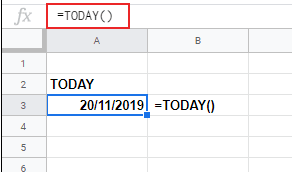
Each day, cells with the TODAY formula will update. If you prefer, you can alter the layout to text or numbers.
Formatting Your NOW or TODAY Formula
As we’ve seen, the NOW function normally shows a timestamp that includes both the time and the date by default.
If you wanted to change this, you’d have to use the NOW function to change the formatting of any cells. You may use the TODAY function to modify the format of any formula in the same way.
Select your cell (or cells) and press Format > Number > Date to just show the current date. Instead, select Format > Number > Time to get the current time without the date.
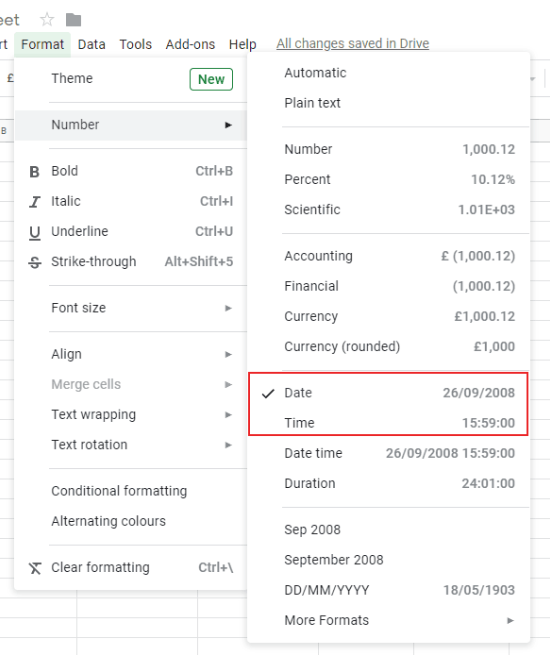
By going to Format > Number > More Formats > More Date and Time Formats, you can further personalize your date or time formatting.
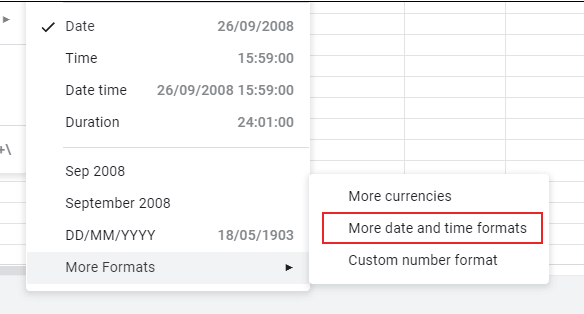
You can change the date and time formatting here to use text, numbers, or special characters such as a forward slash.
This is true for both the NOW and TODAY formulas.
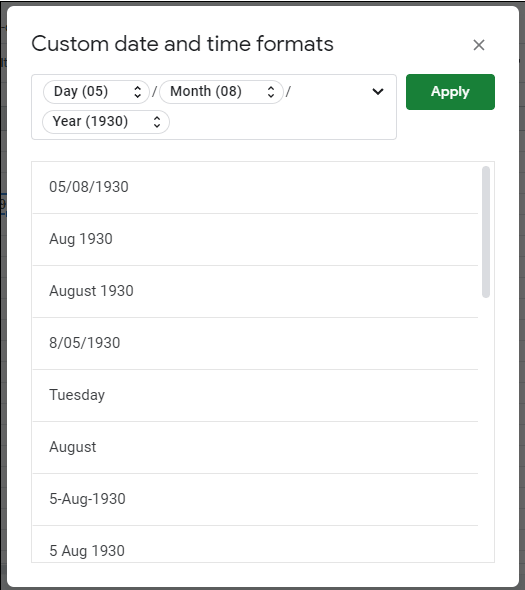
Formulae employing the NOW function can be used to display the current time or date in your Google Sheets spreadsheet in a variety of formats with custom formatting applied.

Inserting Static Times or Dates into Google Sheets
You can’t use NOW or TODAY to add the current time or date to your Google Sheets spreadsheet if you don’t want it to update. Instead, you’ll have to utilize a keyboard shortcut.
Click on the empty cell, then press the Ctrl+; (semi-colon) keys on your keyboard to input the current date.
Instead, press Ctrl+Shift+: (colon) on your keyboard to insert the current time.