Forgot The PIN to Unlock Android Phone? Try 5 Method
Despite the usefulness of screen locks for your phone, forgetting your PIN for unlocking your smartphone might cause a slew of problems. Unfortunately, forgetting your PIN will prevent you from accessing your data and may prevent you from ever using your device again.
However, you don’t have to be concerned about this issue because there are established methods for unlocking Android phones even if the PIN has been forgotten. So, let’s get started with the article and see how to unlock an Android phone without a PIN.
- Part 1. Does Factory Reset Remove PIN
- Part 2. How to Unlock Android Phone with Forgotten PIN When Verify PIN
- Part 3. How to Unlock Android Phone When Forgot Pattern/Fingerprint/Password
Part 1. Does Factory Reset Remove PIN
No, a factory reset won’t get rid of your PIN. This is because after a factory reset, you will be asked to validate your PIN. Basically, once you’ve completed the factory reset, your smartphone will display a notification that says “your phone was factory reset. Enter your PIN to unlock it.” Because you have forgotten your PIN, you will be stranded at this moment. As a result, you’ll need to examine one of the alternative options listed below.
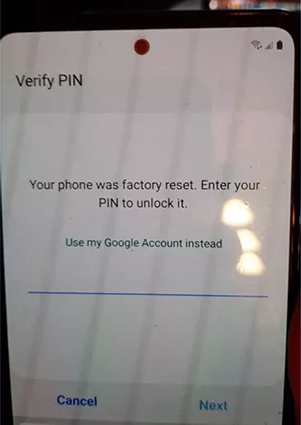
Part 2. How to Unlock Android Phone with Forgotten PIN When Verify PIN
After a factory reset, your phone will prompt you to verify your PIN, as mentioned above. The gadget will then ask you to sign in using your Google account to unlock it (as shown in the picture above). Your Google account must have previously been logged in on the phone for this approach to operate. You’ll also need connection to the internet. This procedure will not work for you if these requirements are not met.
The Google Recovery tool will be utilized to unlock your phone’s screen once you’ve input the data of your Google account.
Part 3. How to Unlock Android Phone When Forgot Pattern/Fingerprint/Password
Method 1. Use Find My Device (Android 5.0 Lollipop or Later Version)
You can use the “Find My Device” feature on Android handsets that are running Android 5.0 Lollipop or later versions of Android. You can use this feature to unlock your phone even if you forget the password.
You must remember the phone’s email address and password in order to utilize Find My Device. You’ll also need a steady internet connection.
1. On a different smartphone, go to www.android.com/find. Sign in with your locked Android phone’s main Google account on the website. If you have multiple Android devices on your account, go to the upper left corner of the screen and select the phone you want to delete from the list.
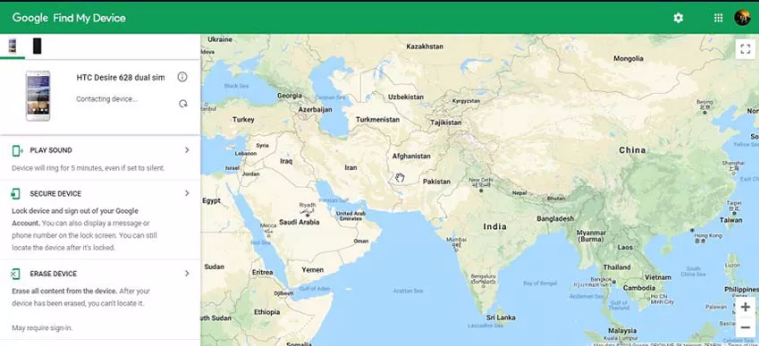
2. Then select “Erase Device” from the drop-down menu. After that, simply press the “Erase Device” button.
3. Follow the basic setup instructions on your Android phone on the locked phone. You can now use the gadget once more.
To finish the setup, you must validate the Google account data you used previously on the device. As a result, if you don’t have access to your Google account information, this method will not work for you.
Method 2. The Easiest Method to Unlock Android Phone without Password
To operate properly on your Android smartphone, the methods listed above will require your Google account credentials. So, what happens if you can’t recall your Google account credentials? You won’t be able to use these techniques, however you can use Tenorshare 4uKey for Android. This program is the simplest way to unlock your Android phone without having to use a password or PIN. It works flawlessly on every device, regardless of the manufacturer or model. The tool is simple to use and does not require any specific skills.
The first step in unlocking your Android phone without a password is to download Tenorshare 4uKey for Android on your Mac or Windows PC. It must be installed.
1. Connect your Android phone to your computer and choose “Remove Screen Lock.”
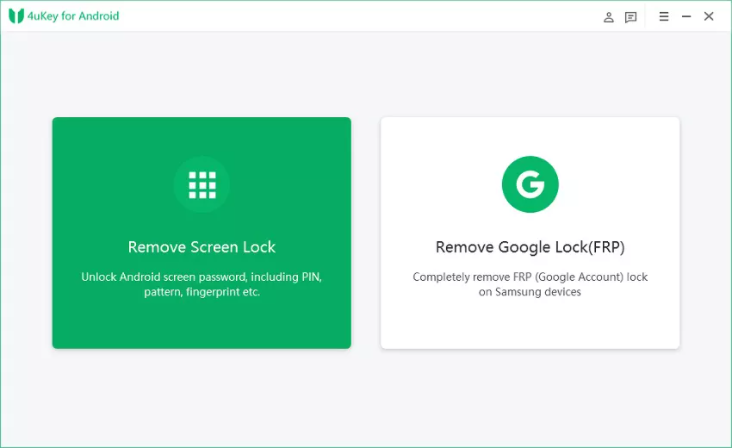
2. Confirm your phone’s unlocking and get started.
3. You will see a warning message that says “Removing the lock screen password will erase all data on the device”. You must select “Yes” if you are certain that you wish to proceed.
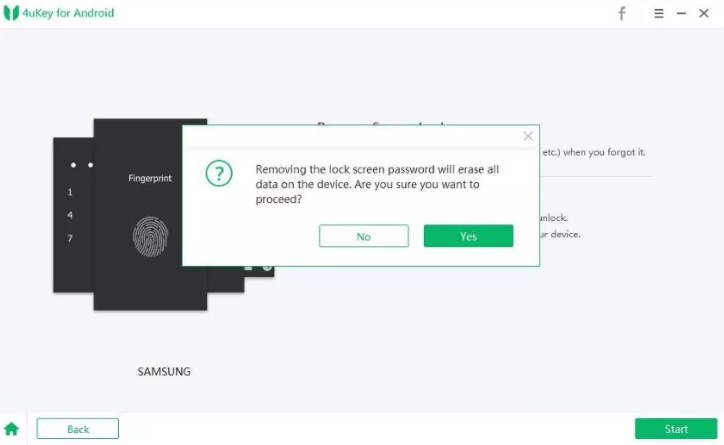
4. You must put your Android phone into recovery mode after the app has erased the lock pattern.
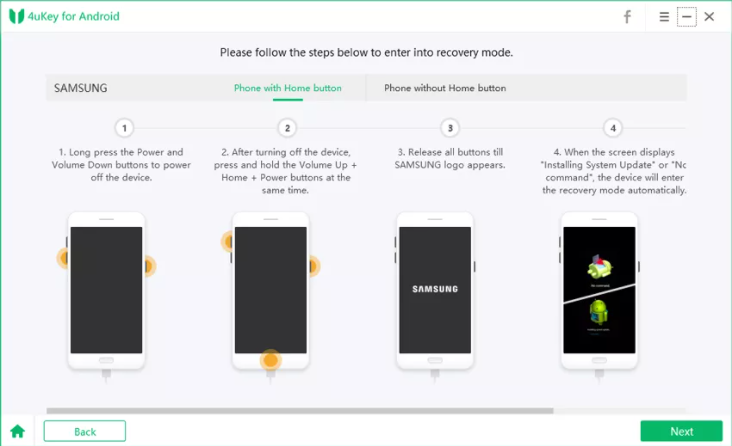
5. The application will automatically remove the lock screen. After a few moments, you’ll see a notice on your screen that says “Screen password has been removed.”
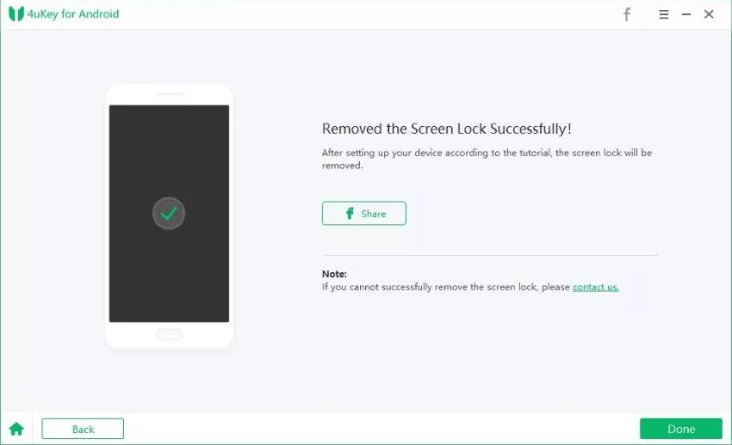
Done! Despite forgetting the lock pattern, fingerprint, or password, you were able to open your Android phone.
Tenorshare 4uKey for Android is the best way to unlock your phone because it does not require a passcode or Google account information. So don’t be afraid to use this program right now.
VIDEO TUTORIAL: