In this tutorial, learn how to change your iPhone or iPad passcode back to 4 digits.
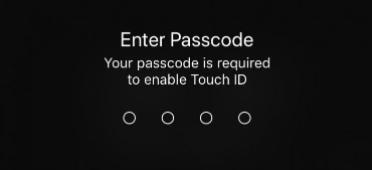
Apple strengthened the security of iOS devices with the release of iOS 9 in 2015, by default to a 6-digit passcode instead of a 4-digit passcode when setting up a new device. While this has clearly increased the security of iOS devices, some individuals prefer the shorter passcode option for a variety of reasons.
If you want a shorter passcode, we’ll teach you how to reset the passcode on your iPhone or iPad to four digits.
When it comes to passcodes, longer is better
Clearly, Apple increased the length of the default passcode choice for a reason: it is far more secure. Although the chances of someone figuring out your 4-digit passcode are minimal, they are still greater than the chances of a criminal figuring out a 6-digit passcode.
That said, and for security reasons, we do not recommend going back to a passcode containing only 4 digits.
For some folks, though, a 4-digit passcode may be a preferable alternative. For example, iOS users with motor disabilities may find it easier to unlock their devices by entering four numbers rather than six. A 4-digit passcode is required in this situation.
How to use a 4-digit passcode on iPhone or iPad
1) First and foremost, make sure you’re aware of the dangers of utilizing a shorter passcode.
2) Open the Settings app on your iPhone or iPad and click on Touch ID & Passcode (this setting is called Face ID & Passcode on iPhone XS). Enter the 6-digit passcode you’re currently using.
3) Choose Change Passcode from the drop-down menu. Please enter your current passcode once more.
4) Next, you’ll be prompted to enter your new passcode. You’ll see new Passcode Options just above the keypad. Select 4-Digit Numeric Code from the popup menu after tapping on it.
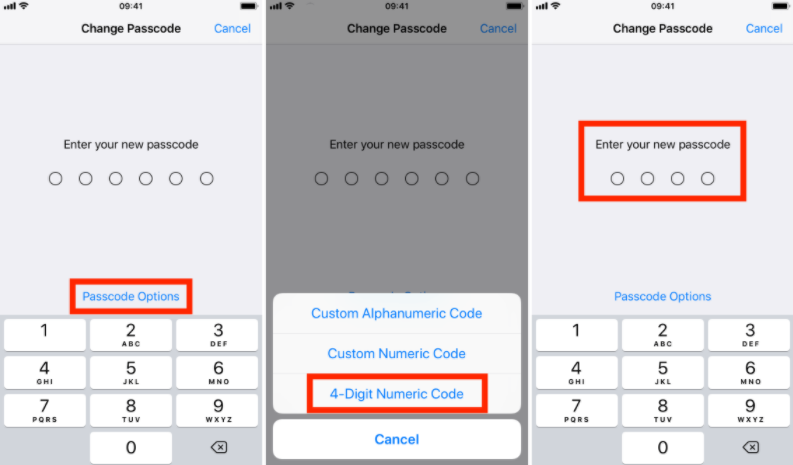
5) Type in your new 4-digit numeric code twice again to double-check the passcode. It will take a few moments for your phone or iPad to register the new passcode. The device may become unresponsive during this time. Simply wait a few moments.
In this video, we are gonna show you how to change password from 6 to 4 digits on Iphone XS Max:
And that’s all there is to it! If you’re changing the passcode to something completely different, you should write it down on a piece of paper and save it somewhere safe in case you forget it.