How to use iVCam turns your phone into a computer webcam
In this article, learn how to use iVCam turns your phone into a computer webcam.
Let me explain first what is iVCam?
To put it simple, iVCam is a cross-platform software that turn the phone camera into a computer webcam, in case you do not have a webcam or the laptop webcam is broken.
How to install iVCam on your PC (Windows 10/8/7) and Smartphone
Step 1. Install iVCam on your Windows PC or laptop
1. To begin, download iVCam software for Windows from this source.
2. After download completion, open that particular file.
3. Next, you can see the dialog box as shown. Here, select the language to use during the installation. Click OK to continue.

4. After that, you are required to choose a suitable location to install the software. Hence, choose the path where you want to install iVCam. Click on Next.

5. In the dialog box “Select Start Menu Folder”, choose the path where you want to create a shortcut application for iVCam. Click on Next.
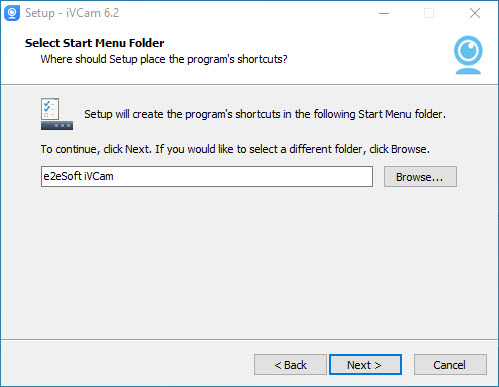
6. Now to Setup the file, you may want to select the additional tasks you would like setup to perform while installing iVCam, then click Next.

7. After setting up, click Install. Wait for the installation process to complete.

8. After it is installed, click Finish.

Moving on, if the download process is successfully completed, you will see that the iVCam app will get launched.

After you finish downloading iVcam on your computer, you are required to install iVCam Webcam on your Phone.
Step 2. Download iVcam app on your Phone
You can download and install iVCam for Android or iOS according to the link below.
Download iVCam for Android : https://play.google.com/store/apps/details?id=com.e2esoft.ivcam
Download the iVCam iOS app: https://apps.apple.com/app/ivcam-webcam/id1164464478
After installing the software on the computer and installing the application on the phone, you connect 2 devices on the same WiFi network.
Step 3. Turn the phone camera into a computer webcam
1. Open the iVCam app on both of the devices, you will see the two devices get paired together.
2. When connected successfully, the phone screen shows an interface that requires you to allow the use of a microphone and a camera.
3. Now you just need to turn the phone camera to the content you prefer to display on your computer. At the top are the tools to adjust the display interface. Below is the icon to record videos, take photos. Videos and Pictures captured from iVCam on the phone are saved to the iVCam folder on the computer.
4. Images projected on iVCam are transferred to iVCam on your PC/laptop. In the bottom right corner of the screen, click the 3 dashes icon and click Settings.
5. Next, the installation interface will open. General section to customize screen and audio settings.
Miscs section to further adjust where to save videos and photos when shooting on PC/laptop or phone.
In this video, we are gonna show you how to use your Android phone as a webcam for your Windows 10 PC:
Hope something helps you.