For content creators, having the Adobe suite on a Mac is almost essential. While older versions required a paid license, you can now continue using Adobe apps for free with Adobe 2025 on macOS 13 or later. In this guide, we’ll show you how to download and install popular Adobe software like Photoshop, Illustrator, Lightroom, Premiere Pro, Audition, Animate, After Effects, Media Encoder, and more — completely free.
I. Download the complete Adobe suite for Mac
Before you begin, make sure you’re using macOS 13 or later — this method won’t work on older versions. Here’s everything you need to know to successfully install Adobe on your Mac.
| macOS | macOS Ventura (version 13) and newer |
| Adobe Version | 2025 |
| Chip | Intel & ARM |
| SIP and Gatekeeper | Force shutdown |
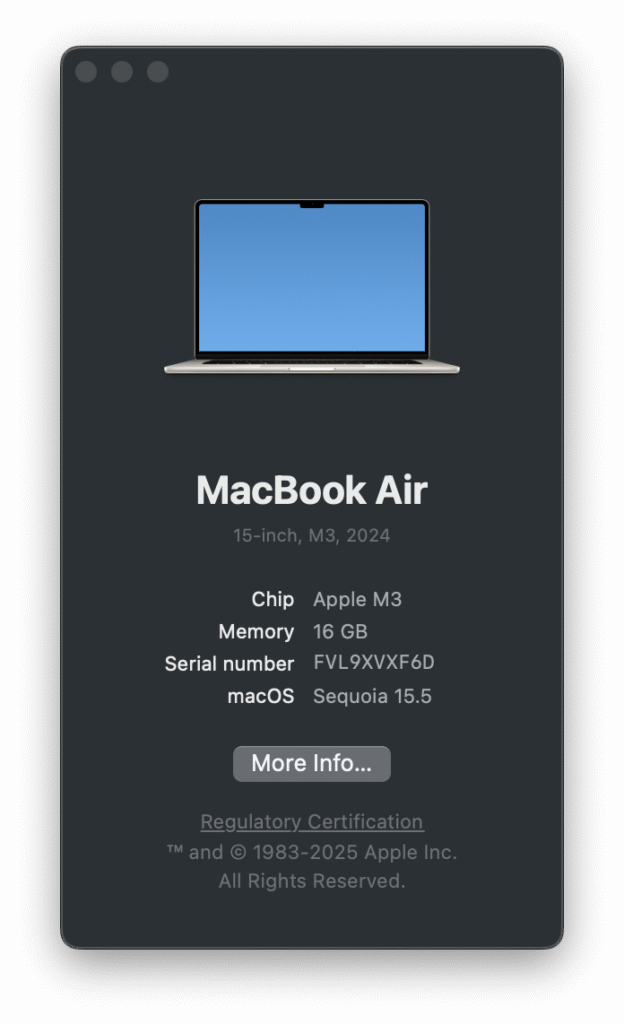
Start by downloading CleanMyMac and the Adobe Creative Cloud Cleaner Tool — these are essential tools you’ll need to install Adobe on your Mac for free.
- Adobe Creative Cloud Cleaner Tool: Safely removes old Adobe applications from your Mac.
- CleanMyMac: Cleans up leftover files and system junk after uninstalling Adobe apps.
The installation package shared by Lucid Gen includes the following Adobe applications for Mac:
- Adobe Acrobat
- Adobe After Effects
- Adobe Animate (coming soon)
- Adobe Audition
- Adobe Bridge
- Adobe Character Animator (coming soon)
- Adobe Illustrator
- Adobe InCopy
- Adobe InDesign
- Adobe Lightroom
- Adobe Media Encoder
- Adobe Photoshop
- Adobe Premiere
II. Prepare before installing Adobe
Important: This step is crucial for a smooth Adobe installation on your MacBook, so be sure to follow it carefully. This tutorial was performed on macOS Sequoia (15.2) and has been tested with 100% success.
1. Turn off Gatekeeper
To install not just Adobe, but any app outside the App Store without paying, you’ll need to disable Gatekeeper. If you’re unable to disable Gatekeeper on macOS Sequoia, the installation process will be a bit more involved — but don’t worry, I’ll guide you through every step.
2. Clean up anything related to old Adobe
If you’ve previously installed any Adobe applications on your Mac, you must completely remove and clean up all old Adobe files before installing the new version.
Step 1: Launch the Adobe Creative Cloud Cleaner Tool and click the Clean All button. This safely uninstalls all Adobe applications from your Mac.
Note: You will need to manually restore the hosts file on your Mac, as the Fix Host File feature doesn’t always work properly.
Step 2: Use CleanMyMac to remove any leftover Adobe sync applications. Open the Uninstaller, search for “Adobe,” and uninstall all remaining Adobe-related apps.
Step 3: Delete any empty folders related to old Adobe software. Even after using the two tools above, you should manually check and remove any remaining Adobe files in the folders listed below if you find them.
- /Applications
- /Applications/Utilities
- /Documents
Step 4: Restart your Mac to ensure everything is properly reset.
If you’ve completed all the preparation steps above, we are confident that 90% of you will successfully install the full Adobe suite on your Mac. Now, let’s move on to the installation steps for each Adobe application.
3. Get Adobe for Mac for free
Step 1: Install Adobe Creative Cloud on your Mac.
In the 2024 version, Creative Cloud cannot be installed directly, so you need to use AntiCC instead. However, starting with the 2025 version, you can install and use Creative Cloud as usual.
Step 2: Grant permission to open the Adobe Creative Cloud installation file. If you have already disabled Gatekeeper on macOS versions earlier than Sequoia, this process will be much simpler.
- Click Done when the warning appears—do not select Move to Trash.
- Go to Settings > Privacy & Security > Security and click the Open Anyway button.
- When the new warning pops up, click Open Anyway again.
- Enter your password to unlock the device, then click OK.
Step 3: Install Adobe Creative Cloud as usual. Click Continue, enter your password when prompted, and click OK. You only need to complete the installation—there’s no need to open the app or log in afterward.
During the installation process, select Keep to keep the installation files. We will delete them manually after everything is done.
Step 4: Open the installation file for the Adobe application. Right-click the Install file and choose Show Package Contents.
Navigate to Contents > MacOS folder, then open the Install file to begin the installation.
Step 5: Grant permission to open the Adobe application installation file. Follow the same steps as in Step 2.
Step 6: Click Continue to install Adobe on your Mac. Once the installation is complete, click Close. If a warning appears, enter your password to unlock the computer and click OK.
After installing an Adobe app on your Mac, there’s no need to open it right away.
Lightroom-specific steps (click to view):
Step 7: Open the Patch file. If it’s zipped, unzip it first on your Mac before proceeding.
Double-click to open the Patch.pkg file.
Step 8: If you encounter issues disabling Gatekeeper, grant permission to open the Patch file.
Step 9: Proceed with patching Adobe. Make sure to select the correct Adobe application you are installing. If you have patched another Adobe app before, check the Clean Hosts File option.
After patching, you can choose Move to Trash to delete the leftover installation files from your device.
Once Adobe is installed on your Mac, feel free to delete all the downloaded installation files and start enjoying your Adobe applications on your MacBook.
Head to the Welcome screen and begin your design work.
5. Conclusion
Older versions of Adobe are no longer free, and the Adobe suite is no longer available for free on older macOS versions. Therefore, upgrading to macOS 13 (Ventura) or later is essential. Lucid Gen sympathizes with those who are unable to upgrade their macOS.
If you plan to upgrade, be sure to uninstall all existing Adobe software first to avoid unresolvable errors during or after the upgrade.
If you run into any issues during the installation process, please review each step carefully in the article. Don’t hesitate to leave a comment below with detailed information—such as the Adobe application name, your Mac’s chip, and the macOS version—so we can assist you more effectively. Wishing you a smooth and successful installation!